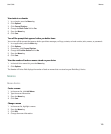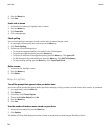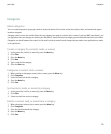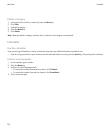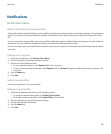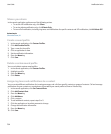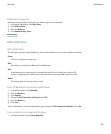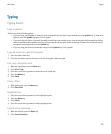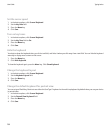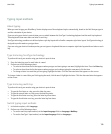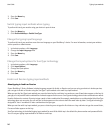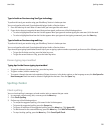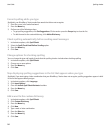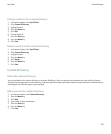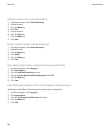Typing
Typing basics
Type a symbol
Perform one of the following actions:
• If you are using your BlackBerry® device in portrait view with the SureType® input method, press the Symbol key. To view more
symbols, press the Symbol key again. Click a symbol.
• If you are using your device in portrait view with the multi-tap input method, press a key once to type the first symbol on the key,
twice to type the second symbol on the key, or three times to type the third symbol on the key. To view a list of symbols that do
not appear on the keyboard, press the Symbol key.
• If you are using your device in landscape view, press the Symbol key. Click a symbol.
Type an accent or special character
1. Press and hold a letter key.
2. Click the accented or special character in the list that appears when you type.
Cut, copy, and paste text
1. With text highlighted, press the Menu key.
2. Click Cut or Copy.
3. Place the cursor where you want to insert the cut or copied text.
4. Press the Menu key.
5. Click Paste.
Clear a field
1. When typing text, press the Menu key.
2. Click Clear Field.
Highlight text
1. Place the cursor where you want to start highlighting text.
2. Press the Menu key.
3. Click Select.
4. Place the cursor where you want to stop highlighting text.
Cancel a text selection
1. With text selected, press the Menu key.
2. Click Cancel Selection.
User Guide
Typing
137