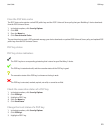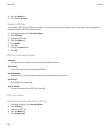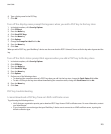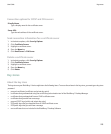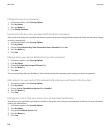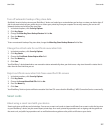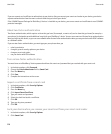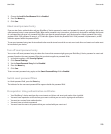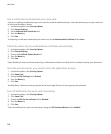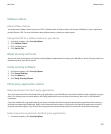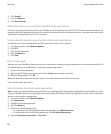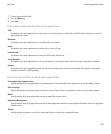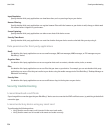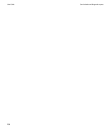3. Change the Lock On Card Removal field to Enabled.
4. Press the Menu key.
5. Click Save.
About smart password entry
If you use two-factor authentication and your BlackBerry® device password or smart card password is numeric, you might be able to use
smart password entry in some password fields. When smart password entry is turned on, your device is designed to remember the format
of a password that you type in a password field. When you type the password again, your device applies a smart password filter to the
password field. If the password is numeric, a 123 indicator appears beside the password field. If the password is alphanumeric, an ABC
indicator appears beside the password field.
To use smart password entry, two-factor authentication must be turned on and the correct smart card driver and smart card reader must
be installed on your device.
Turn off smart password entry
You can turn off smart password entry to reduce the chance that someone might guess your BlackBerry® device password or smart card
password based on the smart password filter that your device applies to password fields.
1. In the device options, click Security Options.
2. Click General Settings.
3. Set the Smart Password Entry field to Disabled.
4. Press the Menu key.
5. Click Save.
To turn on smart password entry again, set the Smart Password Entry field to Enabled.
Switch smart password filters
In a blank password field, press the Enter key.
The indicator for the new smart password filter appears beside the password field.
Prerequisites: Using authentication certificates
• Your BlackBerry® device must have the correct smart card driver and smart card reader driver installed.
• You must have imported a certificate from your smart card that you can use for signing and verification.
• You must turn on two-factor authentication.
• You must have set a device password.
• You must have the smart card password that you received with your smart card.
User Guide
Smart cards
229