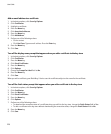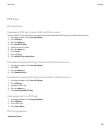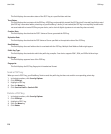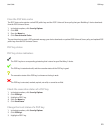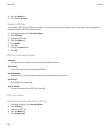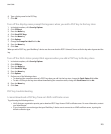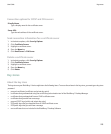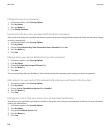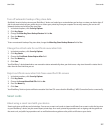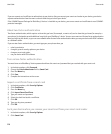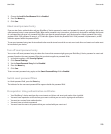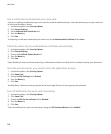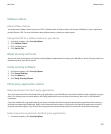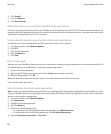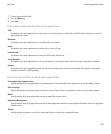Change the key store password
1. In the device options, click Security Options.
2. Click Key Stores.
3. Press the Menu key.
4. Click Change Password.
Synchronize the key store password with the device password
If you synchronize the key store password with the device password, when you change the device password, the key store password changes
to match it automatically.
1. In the device options, click Security Options.
2. Click Key Stores.
3. Change the Synchronize Key Store Password to Device Password field to Yes.
4. Press the Menu key.
5. Click Save.
Change when your device deletes the key store password
1. In the device options, click Security Options.
2. Click Key Stores.
3. Change the Private Key Password Timeout field.
4. Press the Menu key.
5. Click Save.
To access private keys after your BlackBerry® device deletes the key store password, you must type your key store password.
Add contacts to your contact list automatically when you add items to the key store
1. In the device options, click Security Options.
2. Click Key Stores.
3. Change the Key Store Address Injector field to Enabled.
4. Press the Menu key.
5. Click Save.
Change the service that your device uses to download certificates
Depending on your organization, you might not be able to change the service that you use to download certificates. For more information,
contact your administrator.
1. In the device options, click Security Options.
2. Click Key Stores.
3. Change the Certificate Service field.
4. Press the Menu key.
5. Click Save.
User Guide
Key stores
226