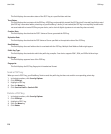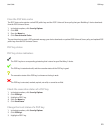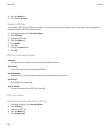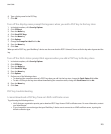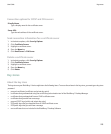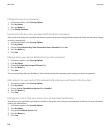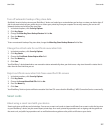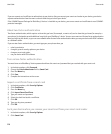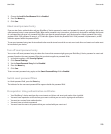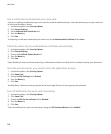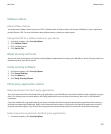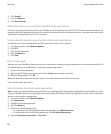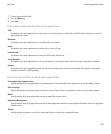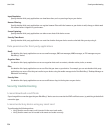If you use a smart card certificate to authenticate to your device, after you connect your smart card reader to your device, your device
requests authentication from the smart card each time that you unlock your device.
If the S/MIME Support Package for BlackBerry® devices is installed on your device, you can use smart card certificates to send S/MIME-
protected messages.
About two-factor authentication
Two-factor authentication, which requires an item that you have (for example, a smart card) and an item that you know (for example, a
pass phrase), is designed to provide additional security for your BlackBerry® device. You can use a smart card for two-factor authentication
when you log in to your device, or you can use a software token for two-factor authentication when you use your device with RSA® software
as a hardware token.
If you use two-factor authentication, you must type your pass phrase when you
• unlock your device
• change a general security option on your device
• change a smart card option
• use your device with RSA software
Turn on two-factor authentication
You must have set a BlackBerry® device password and have the smart card password that you received with your smart card.
1. In the device options, click Password.
2. Change the User Authenticator field to Smart Card.
3. Press the Menu key.
4. Click Save.
5. Complete the instructions on the screen.
Import a certificate from a smart card
1. In the device options, click Security Options.
2. Click Certificates.
3. Press the Menu key.
4. Click Import Smart Card Certs.
5. Type your smart card password.
6. Select the check box beside a certificate.
7. Click OK.
8. Type your key store password.
9. Click OK.
Lock your device when you remove your smart card from your smart card reader
1. In the device options, click Security Options.
2. Click Smart Card.
User Guide
Smart cards
228