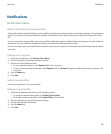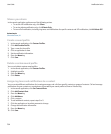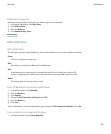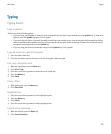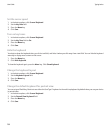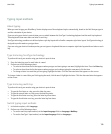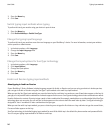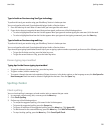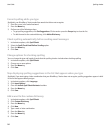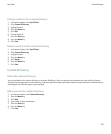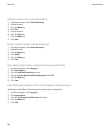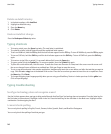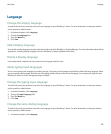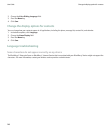Type in Arabic or Russian using SureType technology
To perform this task, you must be using your BlackBerry® device in landscape view.
You can only perform this task if your keyboard displays Arabic or Russian letters.
1. Press the letter key for each letter in a word until you have typed the entire word.
2. If your device does not recognize the word that you have typed, perform one of the following actions:
• To select a highlighted item from the list that appears when you type and continue typing the same word, click the word.
• To select a highlighted item from the list that appears when you type and start typing a new word, press the Enter key.
Type in Arabic or Russian using multi-tap
To perform this task, you must be using your BlackBerry® device in landscape view.
You can only perform this task if your keyboard displays Arabic or Russian letters.
If you have set your typing input method to multi-tap or you are typing a phone number or password, perform one of the following actions:
• To type the first letter on a key, press the letter key once.
• To type the second letter on a key, press the letter key twice.
Korean typing input method
Typing tips for the Korean typing input method
• To type the alternate character on a key, press the key twice.
• To type a number, hold the number key.
• To convert a Hangul character to its equivalent Chinese character, in the device options, on the Language screen, the Use Space for
Han Homonyms check box must be selected. Highlight the character. Press the Space key.
Spelling checker
Check spelling
You can check spelling in messages, calendar entries, tasks, or memos that you create.
1. In a message, calendar entry, task, or memo, press the Menu key.
2. Click Check Spelling.
3. Perform any of the following actions:
• To accept the suggested spelling, click a word in the list that appears.
• To ignore the suggested spelling, press the Escape key.
• To ignore all instances of the suggested spelling, press the Menu key. Click Ignore All.
• To add the word to the custom dictionary, press the Menu key. Click Add To Dictionary.
• To stop checking spelling, press the Menu key. Click Cancel Spell Check.
User Guide
Spelling checker
141