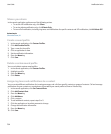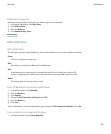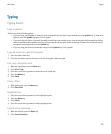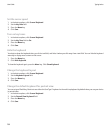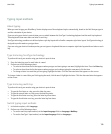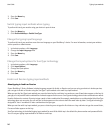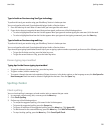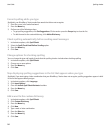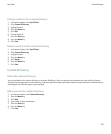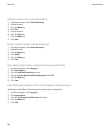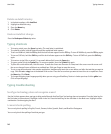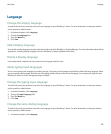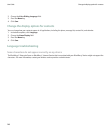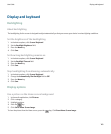Correct spelling while you type
By default, your BlackBerry® device underlines words that it does not recognize.
1. Place the cursor in the underlined word.
2. Press the Menu key
3. Perform one of the following actions
• To get spelling suggestions, click Get Suggestions. Click a word or press the Escape key to close the list.
• To add the word to the custom dictionary, click Add to Dictionary.
Check spelling automatically before sending email messages
1. In the device options, click Spell Check.
2. Select the Spell Check Email Before Sending option.
3. Press the Menu key.
4. Click Save.
Change options for checking spelling
You can change the type and length of words that the spelling checker includes when checking spelling.
1. In the device options, click Spell Check.
2. Change one or more options.
3. Press the Menu key.
4. Click Save.
Stop displaying spelling suggestions in the list that appears when you type
By default, if you start typing a letter combination that your BlackBerry® device does not recognize, spelling suggestions appear in bold
in the list that appears when you type.
1. In the device options, click Language.
2. Click Input Options.
3. Clear the Include Spell Check Variants checkbox.
4. Press the Menu key.
5. Click Save.
Add a word to the custom dictionary
1. In the device options, click Spell Check.
2. Click Custom Dictionary.
3. Press the Menu key.
4. Click New.
5. Type a word or letter combination.
6. Press the Enter key.
7. Press the Menu key.
8. Click Save.
User Guide
Spelling checker
142