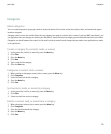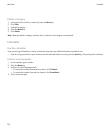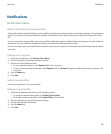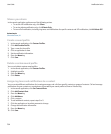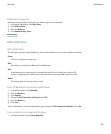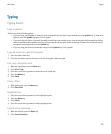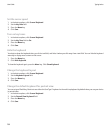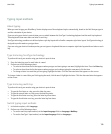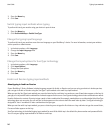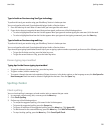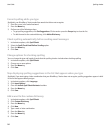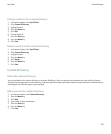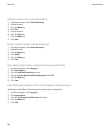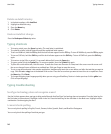Typing input methods
About typing
When you need to type, your BlackBerry® device displays one of three keyboard styles automatically, based on the field that you type in
and the orientation of your device.
If you are using your device in portrait view, you can switch between the SureType® technology keyboard and the multi-tap keyboard.
These keyboards show more than one letter on each key.
SureType technology combines a traditional phone-style key layout with a familiar computer-style letter layout. SureType technology is
designed to predict words as you type them.
If you are using your device in landscape view, you can type on a keyboard that uses a computer-style letter layout with one letter on each
key.
Type text using SureType technology
To perform this task, you must be using your device in portrait view.
1. Press the letter key once for each letter in a word.
2. Perform one of the following actions:
• To select an item from the list that appears when you type and start typing a new word, highlight the item. Press the Enter key.
• To select an item from the list that appears when you type and continue typing the same word, click the item.
• To change a letter in a word that you are typing, highlight the letter. Click the alternate letter that appears on the screen.
To change a letter in a word after you finish typing the word, click the word. Highlight the letter. Click the alternate letter that appears
on the screen.
Type text using multi-tap
To perform this task, you must be using your device in portrait view.
• To type the first letter on a key, press the letter key once.
• To type the second letter on a key, press the letter key twice.
• To type the third letter on a key, press the letter key three times.
• To type the fourth letter on a key, press the letter key four times.
Switch typing input methods
1. In the device options, click Language.
2. Perform one of the following actions:
• To use the multi-tap input method, set the Input Language field to <Language> Multitap.
• To use the SureType® input method, set the Input Language field to <Language>.
User Guide
Typing input methods
139