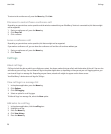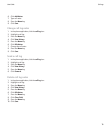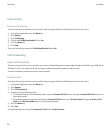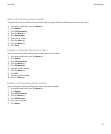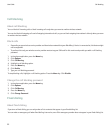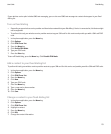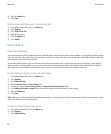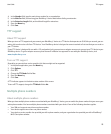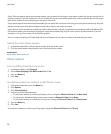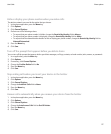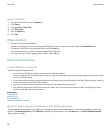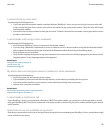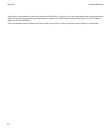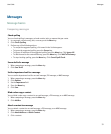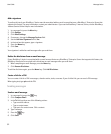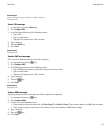If your SIM card supports more than one phone number, you can make calls using your active phone number only, but you receive calls to
all phone numbers. If you are already on a call, you receive calls to your active phone number only, and any calls that you receive to your
other phone numbers receive a busy signal or are sent to voice mail.
If your device supports more than one phone number, you can make calls and receive calls using your active phone number only. Any calls
that you receive to your other phone numbers receive a busy signal or are sent to voice mail.
If your wireless service provider has provided you with a phone number, and your organization has provided you with a BlackBerry MVS
Client phone number, you can make calls using your active phone number only, but you receive calls to all phone numbers. If you are
already on a call, you can receive calls to all phone numbers.
You can change call waiting, call forwarding, and voice mail options for each phone number associated with your device.
Switch the active phone number
1. In the phone application, click your phone number at the top of the screen.
2. Click the phone number that you want to set as the active phone number.
Related topics
About multiple phone numbers, 25
Phone options
Turn on dialing from the Lock screen
1. In the device options, click Password.
2. Set the Allow Outgoing Calls While Locked field to Yes.
3. Press the Menu key.
4. Click Save.
Sort phone numbers or contacts on the Phone screen
1. In the phone application, press the Menu key.
2. Click Options.
3. Click General Options.
4. Perform one of the following actions:
• To sort phone numbers or contacts by frequency of use, change the Phone List View field to Most Used.
• To sort contacts alphabetically by contact name, change the Phone List View field to Name.
• To sort phone numbers or contacts by recency of use, change the Phone List View field to Most Recent.
5. Press the Menu key.
6. Click Save.
To sort phone numbers or contacts by call logs again, change the Phone List View field to Call Log.
User Guide
Phone options
26