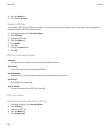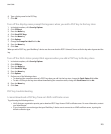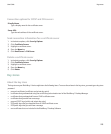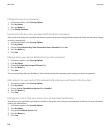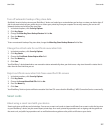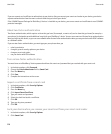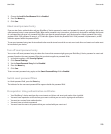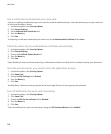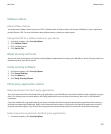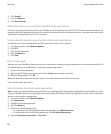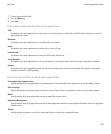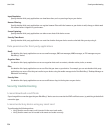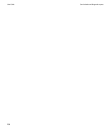Use a certificate to authenticate your smart card
If you use a certificate to authenticate your smart card, the certificate authenticates your smart card whenever you use your smart card
to unlock your BlackBerry® device.
1. In the device options, click Security Options.
2. Click General Settings.
3. Set the Authentication Certificate field.
4. Press the Menu key.
5. Click Save.
To stop using a certificate to authenticate your smart card, set the Authentication Certificate field to None.
Check the status of your authentication certificate automatically
1. In the device options, click Security Options.
2. Click General Settings.
3. Change the Certificate Status Check field.
4. Press the Menu key.
5. Click Save.
If your BlackBerry® device checks the status of your authentication certificate and finds that it is revoked or expired, your device locks.
Store the pass phrase for your smart card in the application memory
1. In the device options, click Security Options.
2. Click Smart Card.
3. Change the PIN Caching field to Enabled.
4. Press the Menu key.
5. Click Save.
Your BlackBerry® device stores the pass phrase for the same length of time as it stores your key store password.
Turn off notification for smart card connections
1. In the device options, click Security Options.
2. Click Smart Card.
3. Change the LED Session Indicator field to Disabled.
4. Press the Menu key.
5. Click Save.
To turn on notification for smart card connections, change the LED Session Indicator field to Enabled.
User Guide
230