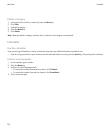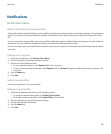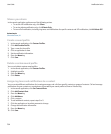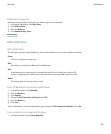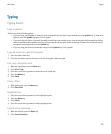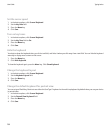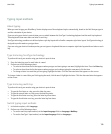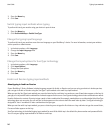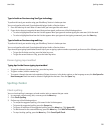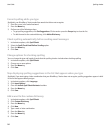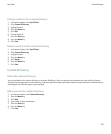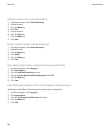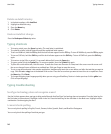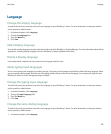3. Press the Menu key.
4. Click Save.
Switch typing input methods when typing
To perform this task, you must be using your device in portrait view.
1. Press the Menu key.
2. Click Enable Multitap or Enable SureType.
Change the typing input language
To perform this task, you must have more than one language on your BlackBerry® device. For more information, contact your wireless
service provider or administrator.
1. In the device options, click Language.
2. Change the Input Language field.
3. Press the Menu key.
4. Click Save.
Change the input options for SureType technology
1. In the device options, click Language.
2. Click Input Options.
3. Change the input options.
4. Press the Menu key.
5. Click Save.
Arabic and Russian typing input methods
About typing in Arabic or Russian
If your BlackBerry® Device Software includes language support for Arabic or Russian and you are using your device in landscape view,
you can type in Arabic or Russian using the SureType® input method or the multi-tap input method.
When you use the SureType input method, you press the letter key for each letter in a word once, even if two letters appear on the key. As
you type, a list of possible letter combinations and words appears on the screen. SureType technology selects letter combinations or words
from the list based on context. If you try to type a word or letter combination (for example, a web address or an abbreviation) that SureType
technology does not recognize, you can use the list that appears on the screen to build the word letter by letter. SureType technology is
designed to "learn" new words or letter combinations that you type.
When you use the multi-tap input method, you press a letter key once to type the first letter on a key and twice to type the second letter,
if a second letter appears on the key.
SureType technology is the default typing input method for most fields. Multi-tap is the default for phone number and password fields.
You can set your typing input method for all fields to multi-tap.
User Guide
Typing input methods
140