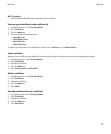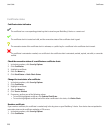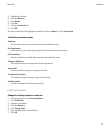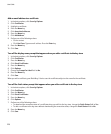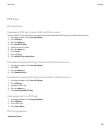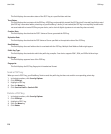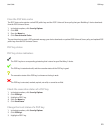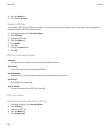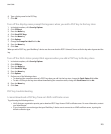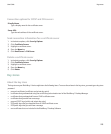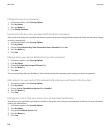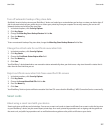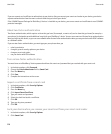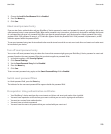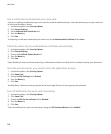6. Type a display name for the PGP key.
7. Click OK.
Turn off the display name prompt that appears when you add a PGP key to the key store
1. In the device options, click Security Options.
2. Click PGP keys.
3. Press the Menu key.
4. Click Fetch PGP Keys.
5. Press the Menu key.
6. Click Options.
7. Change the Prompt for Label field to No.
8. Press the Menu key.
9. Click Save.
When you add a PGP® key, your BlackBerry® device uses the name that the PGP® Universal Server set for the key when it generated the
key.
Turn off the fetch status prompt that appears when you add a PGP key to the key store
1. In the device options, click Security Options.
2. Click PGP Keys.
3. Press the Menu key.
4. Click Fetch PGP Keys.
5. Press the Menu key.
6. Click Options.
7. Perform one of the following actions:
• To download the revocation status of a PGP® key when you add it to the key store, change the Fetch Status field to Yes.
• To add a PGP key to the key store without downloading the revocation status, change the Fetch Status field to No.
8. Press the Menu key.
9. Click Save.
PGP key troubleshooting
I cannot download a PGP key from an LDAP certificate server
Try performing the following actions:
• Verify that your organization permits you to download PGP® keys from an LDAP certificate server. For more information, contact
your administrator.
• If you changed the connection type that your BlackBerry® device uses to connect to an LDAP certificate server, try using the
default connection type.
User Guide
223