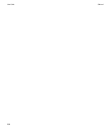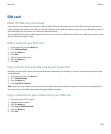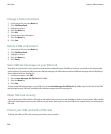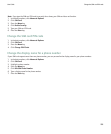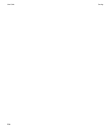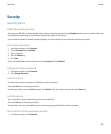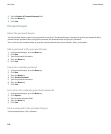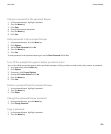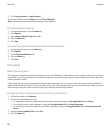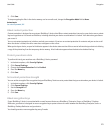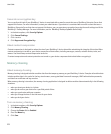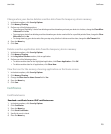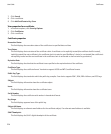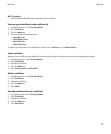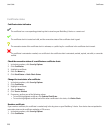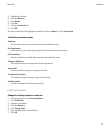3. Click Copy Username or Copy Password.
To clear the clipboard, press the Menu key. Click Clear Clipboard.
Note: Passwords are not encrypted when they are on the clipboard.
Prevent password copying
1. In the password keeper, press the Menu key.
2. Click Options.
3. Set the Allow Clipboard Copy field to No.
4. Press the Menu key.
5. Click Save.
Set a limit for password attempts in the password keeper
1. In the password keeper, press the Menu key.
2. Click Options.
3. Set the Password Attempts field.
4. Press the Menu key.
5. Click Save.
Encryption
About file encryption
File encryption is designed to protect the data that you store in the BlackBerry® device memory and on a media card that can be inserted
in your device. You can encrypt the files in the device memory and on your media card using an encryption key that your device generates,
a device password, or both.
If you encrypt the files using an encryption key that your device generates, you can only access the files on your media card when the
media card is inserted in your device. If you encrypt the files using a device password, you can access the files on your media card in any
device that you insert your media card into, as long as you know the password for the device.
Encrypt the files in the device memory and on a media card
1. In the device options, click Memory.
2. Perform one of the following actions:
• To encrypt files using an encryption key that your device generates, change the Encryption Mode field to Device.
• To encrypt files using a device password, change the Encryption Mode field to Security Password.
• To encrypt files using an encryption key and a device password, change the Encryption Mode field to Security Password &
Device.
3. Change the Encrypt Media Files field to Yes.
4. Press the Menu key.
User Guide
Encryption
210