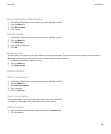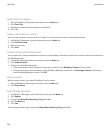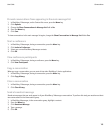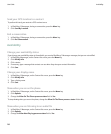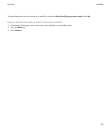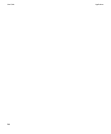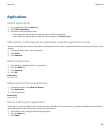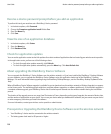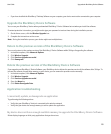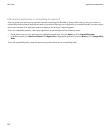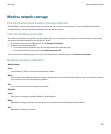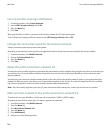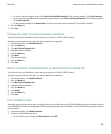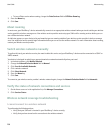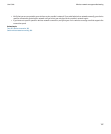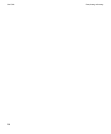• If you have installed the BlackBerry® Desktop Software on your computer, your device must not be connected to your computer.
Upgrade the BlackBerry Device Software
You can use your BlackBerry® device when you download BlackBerry® Device Software but not when you install the software.
If content protection is turned on, you might need to type your password at various times during the installation process.
1. On the Home screen, click the Wireless Upgrade icon.
2. Complete the instructions on the screen.
Note: During the installation process, your device might reset multiple times.
Return to the previous version of the BlackBerry Device Software
You can only return to the previous version of the BlackBerry® Device Software within 30 days of upgrading the software.
1. In the device options, click Advanced Options.
2. Click Wireless Upgrade.
3. Click Previous upgrade succeeded.
4. Click Downgrade.
Delete the previous version of the BlackBerry Device Software
If you upgrade your BlackBerry® Device Software, your BlackBerry device deletes the previous version of the software after 30 days. To
increase the amount of application memory on your device, you can remove the previous version manually.
1. In the device options, click Advanced Options.
2. Click Wireless Upgrade.
3. Click Previous upgrade succeeded.
4. Press the Menu key.
5. Click Delete Downgrade Data.
Application troubleshooting
I cannot add, update, or downgrade an application
Try performing the following actions:
• Verify that your BlackBerry® device is connected to the wireless network.
• Verify that your device has enough memory to add or update the application.
My device does not have enough available memory to upgrade the BlackBerry Device Software
Delete display languages or third-party applications that you do not use.
User Guide
Upgrade the BlackBerry Device Software
191