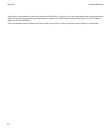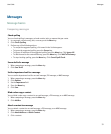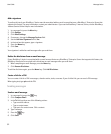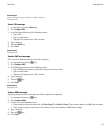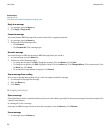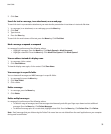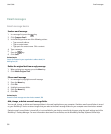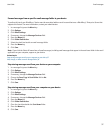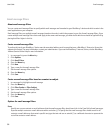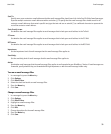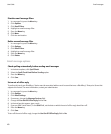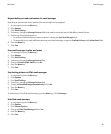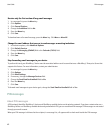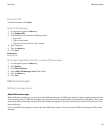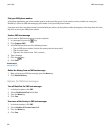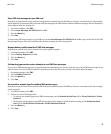Email message filters
About email message filters
You can create email message filters to specify which email messages are forwarded to your BlackBerry® device and which remain in the
email application on your computer.
Email message filters are applied to email messages based on the order in which they appear in your list of email message filters. If you
create multiple email message filters that could apply to the same email message, you must decide which one should be applied first by
placing that filter higher in the list.
Create an email message filter
To perform this task, your BlackBerry® device must be associated with an email account that uses a BlackBerry® Enterprise Server that
supports this feature. For more information, contact your administrator. If you use the BlackBerry® Internet Service, see the BlackBerry
Internet Service Online Help for more information.
1. In a message list, press the Menu key.
2. Click Options.
3. Click Email Filters.
4. Press the Menu key.
5. Click New.
6. Type a name for the email message filter.
7. Set the email message filter options.
8. Press the Menu key.
9. Click Save.
Create an email message filter based on a contact or subject
1. In a message list, highlight an email message.
2. Press the Menu key.
3. Click Filter Sender or Filter Subject.
4. Type a name for the email message filter.
5. Set the email message filter options.
6. Press the Menu key.
7. Click Save.
Options for email message filters
From:
Specify one or more contacts or email addresses that the email message filter should search for in the From field of email messages.
Separate multiple contacts or email addresses with a semicolon (;). To specify that the email message filter should search for all
contacts or email addresses that contain specific text, type the text and use an asterisk (*) as a wildcard character to represent the
rest of the contact or email address.
User Guide
Email messages
38