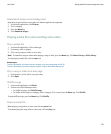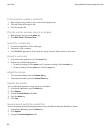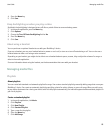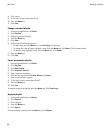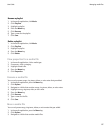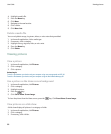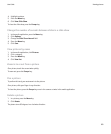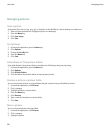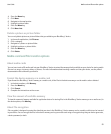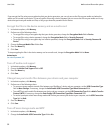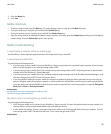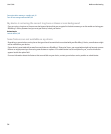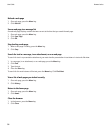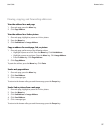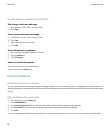4. Press the Menu key.
5. Click Move.
6. Navigate to the new location.
7. Highlight a picture folder.
8. Press the Menu key.
9. Click Move Into.
Delete a picture or picture folder
You can only delete pictures or picture folders that you added to your BlackBerry® device.
1. In the media application, click Pictures.
2. Click a category.
3. Navigate to a picture or picture folder.
4. Highlight a picture or picture folder.
5. Press the Menu key.
6. Click Delete.
Media card and file transfer options
About media cards
You can insert a microSD media card into your BlackBerry® device to extend the memory that is available on your device for storing media
files such as songs, ring tones, videos, or pictures. For more information about inserting a media card into your device, see the printed
documentation that came with your device.
Format the device memory or a media card
If you format the BlackBerry® device memory or a media card, all the files in the device memory or on the media card are deleted.
1. In the device options, click Memory.
2. Press the Menu key.
3. Click Format.
4. Complete the instructions on the screen.
View the amount of available memory
To view the amount of memory available for application data or for storing files in the BlackBerry® device memory or on a media card, in
the device options, click Memory.
About file encryption
File encryption is designed to protect the data that you store in the BlackBerry® device memory and on a media card that can be inserted
in your device. You can encrypt the files in the device memory and on your media card using an encryption key that your device generates,
a device password, or both.
User Guide
Media card and file transfer options
91