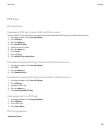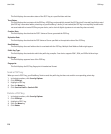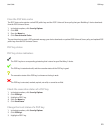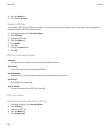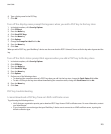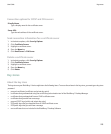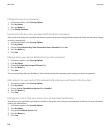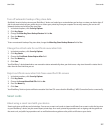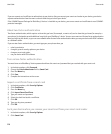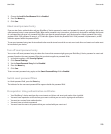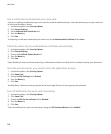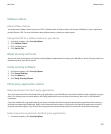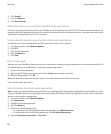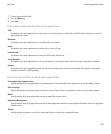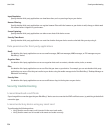Turn off automatic backup of key store data
By default, items in the key store on your BlackBerry® device are backed up or restored when you back up or restore your device data. If
you do not want to back up your private key to or restore your private key from your computer for security reasons, you can turn off
automatic backup and restore of key store data.
1. In the device options, click Security Options.
2. Click Key Stores.
3. Change the Allow Key Store Backup/Restore field to No.
4. Press the Menu key.
5. Click Save.
To turn on automatic backup of key store data, change the Allow Key Store Backup/Restore field to Yes.
Change the refresh rate for certificate revocation lists
1. In the device options, click Security Options.
2. Click Key Stores.
3. Change the Certificate Status Expires After field.
4. Press the Menu key.
5. Click Save.
Your BlackBerry® device downloads a new revocation status automatically when your device uses a key store item with a status that is
older than the time limit that you set.
Reject certificate revocation lists from unverified CRL servers
1. In the device options, click Security Options.
2. Click Key Stores.
3. Change the Accept Unverified CRLs field to No.
4. Press the Menu key.
5. Click Save.
Your BlackBerry® device rejects certificate revocation lists from CRL servers that the BlackBerry® MDS Connection Service cannot verify.
Smart cards
About using a smart card with your device
Smart cards store certificates and private keys. You can use a smart card reader to import certificates from a smart card to the key store
on your BlackBerry® device, but you cannot import private keys. As a result, private key operations such as signing and decryption use
the smart card, and public key operations such as verification and encryption use the public certificates on your device.
User Guide
Smart cards
227