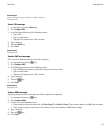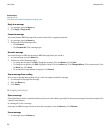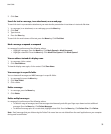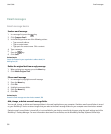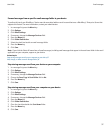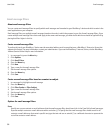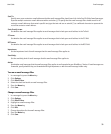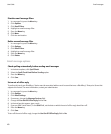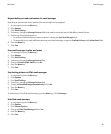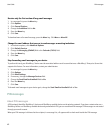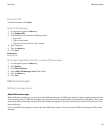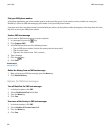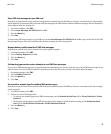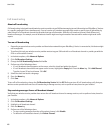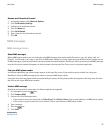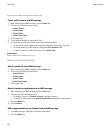Request delivery or read confirmation for email messages
Depending on your wireless service provider, this feature might not be supported.
1. In a message list, press the Menu key.
2. Click Options.
3. Click Email Settings.
4. If necessary, change the Message Services field to the email account that uses the BlackBerry Internet Service.
5. Perform any of the following actions:
• To send read notification when a sender requests it, change the Send Read Receipts field.
• To request delivery or read notification when you send email messages, change the Confirm Delivery and Confirm Read fields.
6. Press the Menu key.
7. Click Save.
View email messages in plain text format
1. In a message list, press the Menu key.
2. Click Options.
3. Click Email Settings.
4. If necessary, change the Message Services field.
5. Change the Enable HTML Email field to No.
6. Press the Menu key.
7. Click Save.
Stop loading pictures in HTML email messages
1. In a message list, press the Menu key.
2. Click Options.
3. Click Email Settings.
4. If necessary, change the Message Services field.
5. Change the Download Images Automatically field to No.
6. Press the Menu key.
7. Click Save.
To view pictures in an HTML email message, press the Menu key. Click Get Images.
Hide filed email messages
1. In a message list, press the Menu key.
2. Click Options.
3. Click General Options.
4. Change the Hide Filed Messages field to Yes.
5. Press the Menu key.
6. Click Save.
User Guide
Email messages
41