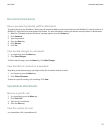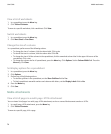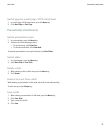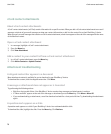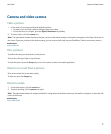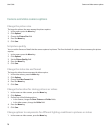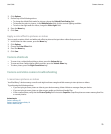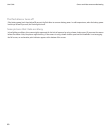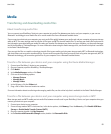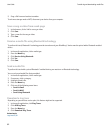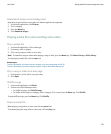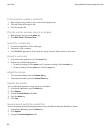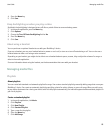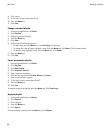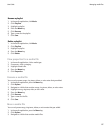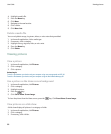Media
Transferring and downloading media files
About transferring media files
You can connect your BlackBerry® device to your computer to transfer files between your device and your computer, or you can use
Bluetooth® technology to send media files to or receive media files from a Bluetooth enabled device.
If you connect your device to your computer, you can transfer files quickly between your media card and your computer using mass storage
mode or MTP. Use mass storage mode to transfer all file types and MTP to transfer media files. To manage your media files and preserve
the information associated with your media files when you transfer files between your device and your computer, use the media manager
tool of the BlackBerry® Desktop Manager. For more information about using the media manager tool, see the online help that is available
in the Roxio® Media Manager.
If you encrypt the files on a media card and you transfer files to your media card using mass storage mode, MTP, or Bluetooth technology,
your device does not encrypt the transferred files. If you transfer encrypted files from your media card using mass storage mode, MTP, or
Bluetooth technology, you cannot decrypt the files on your computer or on a Bluetooth enabled device.
Transfer a file between your device and your computer using the Roxio Media Manager
1. Connect your BlackBerry® device to your computer.
2. On your computer, open the BlackBerry® Desktop Manager.
3. Click Media.
4. In the Media Manager section, click Start.
5. Click one of the following options:
• Manage Pictures
• Manage Music
• Manage Videos
6. In the left pane, click the Folders tab.
7. Drag a file or folder from one location to another.
For more information about transferring and managing media files, see the online help that is available in the Roxio® Media Manager.
Transfer a file between your device and your computer using mass storage mode or MTP
Mass storage mode and MTP enable you to transfer files between a media card in your BlackBerry® device and your computer when you
connect your device to your computer.
1. Connect your device to your computer.
2. If mass storage mode or MTP is not turned on, in the device options, click Memory. Press the Menu key. Click Enable USB Mass
Storage or Enable Media Transfer Protocol (MTP).
3. On your computer, double-click My Computer.
4. In the Devices with Removable Storage section, double-click Removable Disk.
User Guide
Media
81