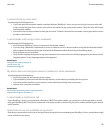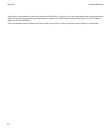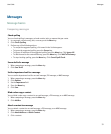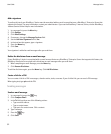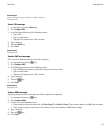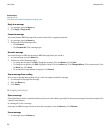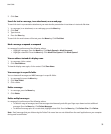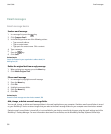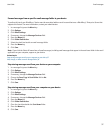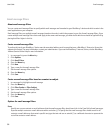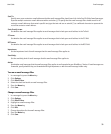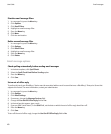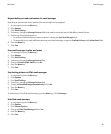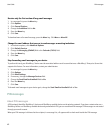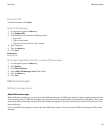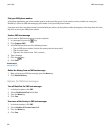Forward messages from a specific email message folder to your device
To perform this task, your BlackBerry® device must be associated with an email account that uses a BlackBerry® Enterprise Server that
supports this feature. For more information, contact your administrator.
1. In a message list, press the Menu key.
2. Click Options.
3. Click Email Settings.
4. If necessary, change the Message Services field.
5. Press the Menu key.
6. Click Folder Redirection.
7. Select the check box beside an email message folder.
8. Press the Menu key.
9. Click Save.
Note: If you click the Select All menu item, all email messages, including email messages that appear in the sent items folder in the email
application on your computer, appear on your device.
Related topics
Stop storing messages sent from your computer on your device, 37
Add, change, or delete an email message folder, 36
Stop storing messages sent from your device on your computer
1. In a message list, press the Menu key.
2. Click Options.
3. Click Email Settings.
4. If necessary, change the Message Services field.
5. Change the Save Copy In Sent Folder field to No.
6. Press the Menu key.
7. Click Save.
Stop storing messages sent from your computer on your device
1. In a message list, press the Menu key.
2. Click Options.
3. Click Email Settings.
4. If necessary, change the Message Services field.
5. Press the Menu key.
6. Click Folder Redirection.
7. Clear the check box beside the Sent Items folder.
8. Press the Menu key.
9. Click Save.
User Guide
Email messages
37