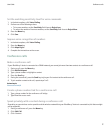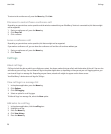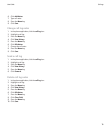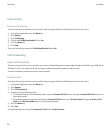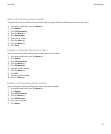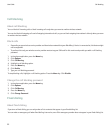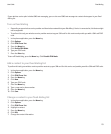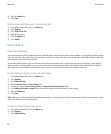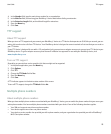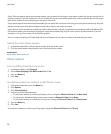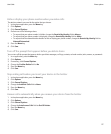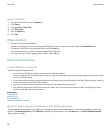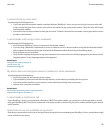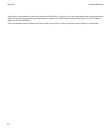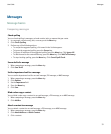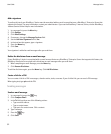4. In the Number field, type the main phone number for an organization.
5. In the Wait For field, set how long your BlackBerry® device waits before dialing an extension.
6. In the Extension Length field, set the default length for extensions.
7. Press the Menu key.
8. Click Save.
TTY support
About TTY support
When you turn on TTY support and you connect your BlackBerry® device to a TTY device that operates at 45.45 bits per second, you can
make calls to and receive calls from TTY devices. Your BlackBerry device is designed to convert received calls to text that you can read on
your TTY device.
If your TTY device is designed for use with a 2.5-mm headset jack, you must use an adapter accessory to connect your TTY device to your
BlackBerry device. To get an adapter accessory that Research In Motion has approved for use with your BlackBerry device, visit
www.shopblackberry.com.
Turn on TTY support
Depending on your wireless service provider, this feature might not be supported.
1. In the phone application, press the Menu key.
2. Click Options.
3. Click TTY.
4. Change the TTY Mode field to Yes.
5. Press the Menu key.
6. Click Save.
A TTY indicator appears in the device status section of the screen.
To turn off TTY support, change the TTY Mode field to No.
Multiple phone numbers
About multiple phone numbers
When you have multiple phone numbers associated with your BlackBerry® device, you can switch the phone number that you use as your
active phone number. You have multiple phone numbers associated with your device if one of the following situations applies:
• Your SIM card supports more than one phone number.
• Your device supports more than one phone number.
• Your wireless service provider has provided you with a phone number, and your organization has provided you with a BlackBerry®
MVS Client phone number.
User Guide
TTY support
25