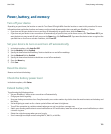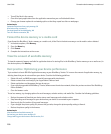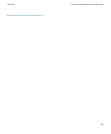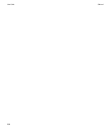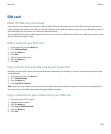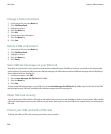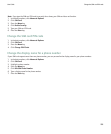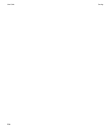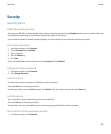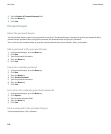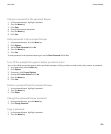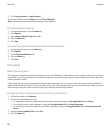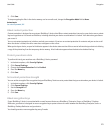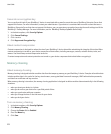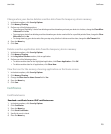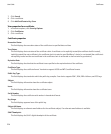Security
Security basics
About the device password
If you type your BlackBerry® device password incorrectly, you might be prompted to type blackberry before you can continue. When you
try to type your password again, the characters that you type appear on the screen.
If you exceed the number of allowed password attempts, your device deletes all your device data for security reasons.
Set a device password
1. In the device options, click Password.
2. Set the Password field to Enabled.
3. Type a password.
4. Press the Menu key.
5. Click Save.
To turn off the BlackBerry® device password, set the Password field to Disabled.
Change the device password
1. In the device options, click Password.
2. Click Change Password.
Lock the device
To perform this task, you must have set a BlackBerry® device password.
Press the Lock key on the top of your device.
To unlock your device, press the Lock key again. Click Unlock. Type your device password. Press the Enter key.
Lock the screen
You can lock your screen to avoid clicking the screen accidentally.
Press the Lock key on the top of your device.
To unlock the screen, press the Lock key again. If necessary, type your BlackBerry® device password.
Set a limit for device password attempts
1. In the device options, click Password.
User Guide
Security
207