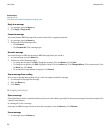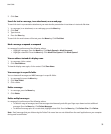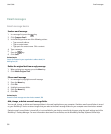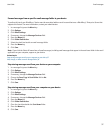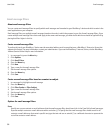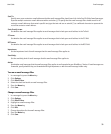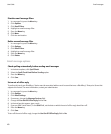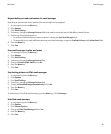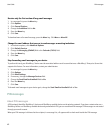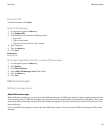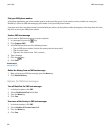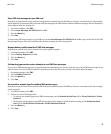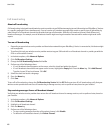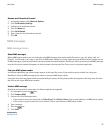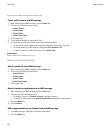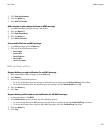Receive only the first section of long email messages
1. In a message list, press the Menu key.
2. Click Options.
3. Click General Options.
4. Change the Auto More field to No.
5. Press the Menu key.
6. Click Save.
To download more of an email message, press the Menu key. Click More or More All.
Change the email address that you use to send messages or meeting invitations
1. In the device options, click Advanced Options.
2. Click Default Services.
3. Change the Messaging (CMIME) field or the Calendar (CICAL) field.
4. Press the Menu key.
5. Click Save.
Stop forwarding email messages to your device
To perform this task, your BlackBerry® device must be associated with an email account that uses a BlackBerry® Enterprise Server that
supports this feature. For more information, contact your administrator.
1. In a message list, press the Menu key.
2. Click Options.
3. Click Email Settings.
4. If necessary, change the Message Services field.
5. Change the Send Email to Handheld field to No.
6. Press the Menu key.
7. Click Save.
To forward email messages to your device again, change the Send Email to Handheld field to Yes.
PIN messages
About PIN messages
A PIN uniquely identifies BlackBerry® devices and BlackBerry enabled devices on the wireless network. If you have contacts who use a
BlackBerry device or a BlackBerry enabled device and you know their PIN, you can send them PIN messages. PIN messages are not routed
through your email account.
When your PIN message is delivered to the recipient, in a message list, a D appears with a check mark beside the PIN message.
User Guide
PIN messages
42