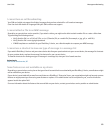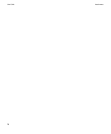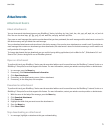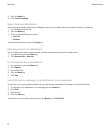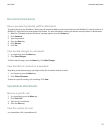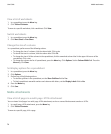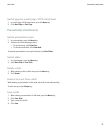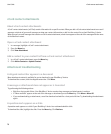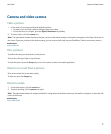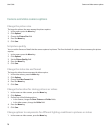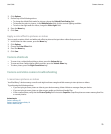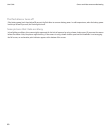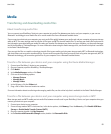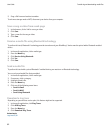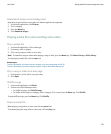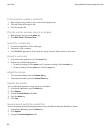Camera and video camera
Take a picture
1. In the camera, if necessary, perform the following actions:
• To zoom in to or out from a subject, slide your finger up or down.
• To lock the focus on a subject, press the Right Convenience key halfway.
2. To take a picture, click the camera icon.
Note: The approximate number of pictures that you can save to the device memory or the media card appears in the lower-left corner of
the screen. If you save pictures to the device memory, you can insert a media card into your BlackBerry® device to save more pictures.
Related topics
View a picture, 88
Pan a picture
To perform this task, you must zoom in to the picture.
On a picture, slide your finger in any direction.
To close the picture, press the Escape key once in the camera or twice in the media application.
Zoom in to or out from a picture
On a picture, touch the screen twice quickly.
To zoom out, press the Escape key.
Record a video
1. In the video camera, click the record icon.
2. To pause recording, click the pause icon again.
Note: The approximate amount of memory available for saving videos to the device memory or the media card appears in the lower-left
corner of the screen.
Related topics
Play a media file, 83
User Guide
Camera and video camera
77