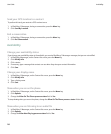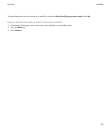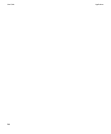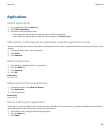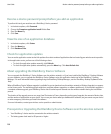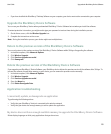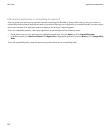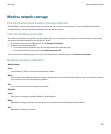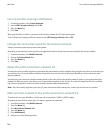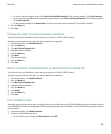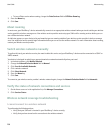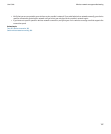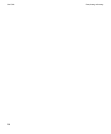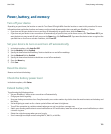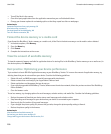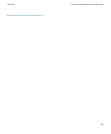Turn on wireless coverage notification
1. In the device options, click Screen/Keyboard.
2. Set the LED Coverage Indicator field to On.
3. Press the Menu key.
4. Click Save.
When your BlackBerry® device is connected to the wireless network, the LED light flashes green.
To turn off wireless coverage notification again, set the LED Coverage Indicator field to Off.
Change the connection speed for the wireless network
A faster connection speed requires more battery power.
Depending on your wireless service provider, you might not be able to change the connection speed for the wireless network.
1. In the device options, click Mobile Network.
2. Change the Network Mode field.
3. Press the Menu key.
4. Click Save.
About the preferred wireless network list
Your wireless service provider might have agreements with other wireless service providers that permit you to use their services when you
are traveling. You can use the preferred wireless network list to control the order in which your BlackBerry® device uses these other
wireless networks.
Your device tries to connect to a wireless network based on the order in which the wireless networks appear in your preferred wireless
network list. When you travel, your device scans for the wireless networks on this list first. If no wireless network on the list is available,
your device is designed to connect to another available wireless network automatically.
Note: Extra fees usually apply when you roam. For more information about roaming fees, contact your wireless service provider.
Add a wireless network to the preferred wireless network list
To perform this task, your BlackBerry® device must be connected to a GSM® or UMTS network.
Depending on your wireless service plan, this feature might not be supported.
1. In the device options, click Mobile Network.
2. Press the Menu key.
3. Click My Preferred Network List.
4. Press the Menu key.
5. Click Add Network.
6. Perform one of the following actions:
User Guide
Turn on wireless coverage notification
194