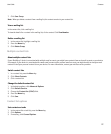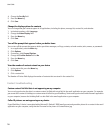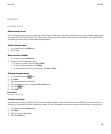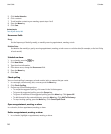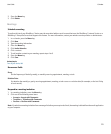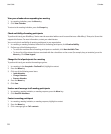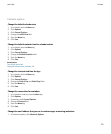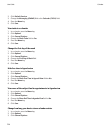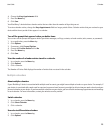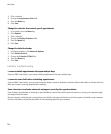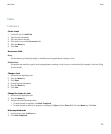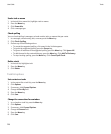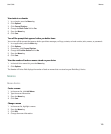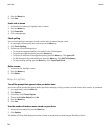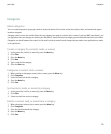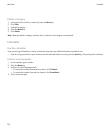4. Change the Keep Appointments field.
5. Press the Menu key.
6. Click Save.
Your BlackBerry® device deletes calendar entries that are older than the number of days that you set.
To restore calendar entries, change the Keep Appointments field to a longer period of time. Calendar entries that you received on your
device within the set period of time appear in a calendar.
Turn off the prompt that appears before you delete items
You can turn off the prompt that appears before you delete messages, call logs, contacts, calendar entries, tasks, memos, or passwords.
1. In an application, press the Menu key.
2. Click Options.
3. If necessary, click General Options.
4. Change the Confirm Delete field to No.
5. Press the Menu key.
6. Click Save.
View the number of calendar entries stored in a calendar
1. In a calendar, press the Menu key.
2. Click Options.
3. Click a calendar.
The Number of Entries field displays the number of entries that are stored in the calendar.
Multiple calendars
About multiple calendars
If your BlackBerry® device is associated with multiple email accounts, you might have multiple calendars on your device. For example, if
your device is associated with a work email account and a personal email account, you might be able to view your work calendar and your
personal calendar on your device. If you have multiple calendars on your device, you can schedule and manage appointments and meetings
in each calendar. For more information, contact your wireless service provider.
Switch calendars
1. In a calendar, press the Menu key.
2. Click Select Calendar.
3. Click a calendar.
Use color to differentiate calendars
1. In a calendar, press the Menu key.
2. Click Options.
User Guide
Calendar
125