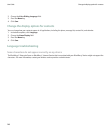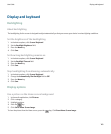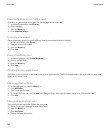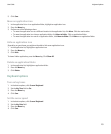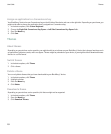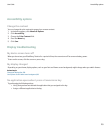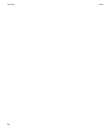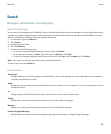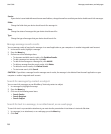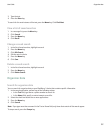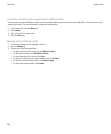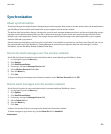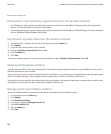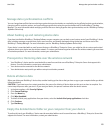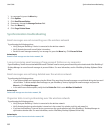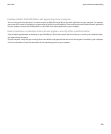Service:
If your device is associated with more than one email address, change the email account that your device should search in for messages.
Folder:
Change the folder that your device should search for messages in.
Show:
Change the status of messages that your device should search for.
Type:
Change the type of messages that your device should search for.
Manage message search results
You can manage results of searches for messages in an email application on your computer or in another integrated email account.
1. In the search results, highlight a message.
2. Press the Menu key.
3. Perform one of the following actions:
• To view more available search results, click Get More Results.
• To add a message to a message list, click Add.
• To add all the messages to a message list, click Add All.
• To delete a message from the search results, click Delete.
• To delete the search results, click Delete Search.
• To start a new search, click Search.
CAUTION: If you delete a message from the message search results, the message is also deleted from the email application on your
computer or another integrated email account.
Search for messages by contact or subject
You can search for messages on your BlackBerry® device by contact or subject.
1. In a message list, highlight a message.
2. Press the Menu key.
3. Click one of the following menu items:
• Search Sender
• Search Recipient
• Search Subject
Search for text in a message, in an attachment, or on a web page
To search for text in a presentation attachment, you must view the presentation in text view or in text and slide view.
1. In a message, in an attachment, or on a web page, press the Menu key.
2. Click Find.
User Guide
Messages, attachments, and web pages
156