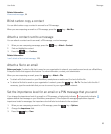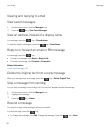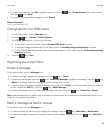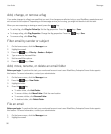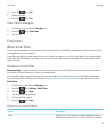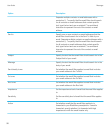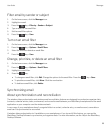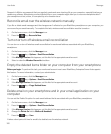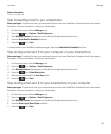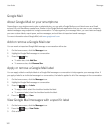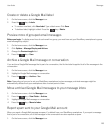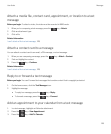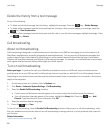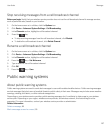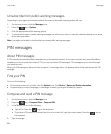Related information
Delete a message, 95
Stop forwarding email to your smartphone
Before you begin: To perform this task, your work email account must use a BlackBerry Enterprise Server that supports
this feature. For more information, contact your administrator.
1. On the home screen, click the Messages icon.
2.
Press the key > Options > Email Preferences.
3.
If the Message Services field appears, set this field to the appropriate email account.
4. Clear the Send Email to Handheld checkbox.
5.
Press the key > Save.
To forward email to your BlackBerry smartphone again, select the Send Email to Handheld checkbox.
Stop storing email sent from your computer on your smartphone
Before you begin: To perform this task, your work email account must use a BlackBerry Enterprise Server that supports
this feature. For more information, contact your administrator.
1. On the home screen, click the Messages icon.
2.
Press the key > Options > Email Preferences.
3. If the Message Services field appears, set this field to the appropriate email account.
4.
Press the key > Folder Redirection.
5. Clear the checkbox beside the Sent Items folder.
6.
Press the key > Save.
Stop storing email sent from your smartphone on your computer
Before you begin: To perform this task, your work email account must use a BlackBerry Enterprise Server that supports
this feature. For more information, contact your administrator.
1. On the home screen, click the Messages icon.
2.
Press the key > Options > Email Preferences.
3. If the Message Services field appears, set this field to the appropriate email account.
4. Clear the Save Copy In Sent Folder checkbox.
5.
Press the key > Save.
User Guide Messages
101