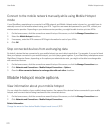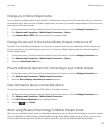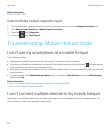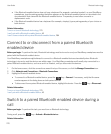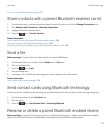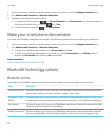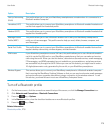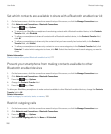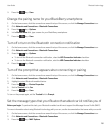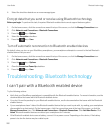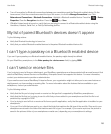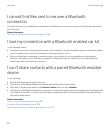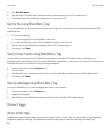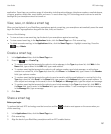Set which contacts are available to share with a Bluetooth enabled car kit
1. On the home screen, click the connections area at the top of the screen, or click the Manage Connections icon.
2. Click Networks and Connections > Bluetooth Connections.
3.
Press the key > Options.
• To prevent your BlackBerry smartphone from sharing contacts with a Bluetooth enabled device, in the Contacts
Transfer field, click Disabled.
• To allow your smartphone to share all contacts with a Bluetooth enabled device, in the Contacts Transfer field,
click All.
• To allow your smartphone to share only the contacts that you have recently had contact with, in the Contacts
Transfer
field, click Hotlist.
• To allow your smartphone to share only contacts in one or more categories, in the Contacts Transfer field, click
Selected. To select which categories to share, click Edit. Select the checkbox next to each category you want to
share.
Related information
Share contacts with a paired Bluetooth enabled car kit, 277
Prevent your smartphone from making contacts available to other
Bluetooth enabled devices
1. On the home screen, click the connections area at the top of the screen, or click the Manage Connections icon.
2. Click Networks and Connections > Bluetooth Connections.
3.
Press the key > Options.
4. Change the Contacts Transfer field.
5.
Press the key > Save.
To allow your BlackBerry smartphone to make contacts available to other Bluetooth enabled devices, change the Contacts
Transfer field to All.
Related information
Create a category for contacts, tasks, or memos, 193
Restrict outgoing calls
1. On the home screen, click the connections area at the top of the screen, or click the Manage Connections icon.
2. Click Networks and Connections > Bluetooth Connections.
3.
Press the key > Options.
4. Set the Allow outgoing calls field to Never or If Unlocked.
User Guide Bluetooth technology
280