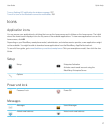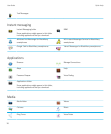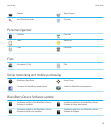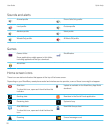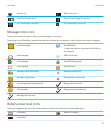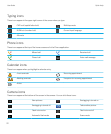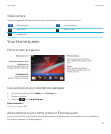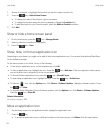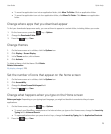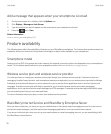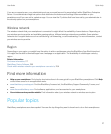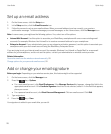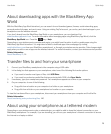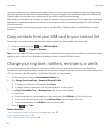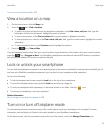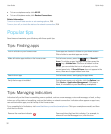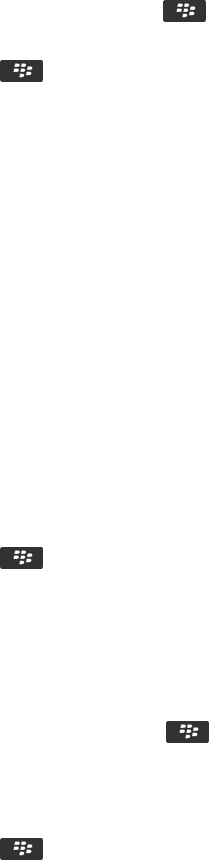
• To move the application icon into an application folder, click Move To Folder. Click an application folder.
• To move the application icon out of an application folder, click Move To Folder. Click Home or an application
folder.
Change where apps that you download appear
To find your downloaded apps more easily, you can set them to appear in a certain folder, including folders you create.
1.
On the home screen, press the key > Options.
2.
Change the Downloads Folder field.
3.
Press the key > Save.
Change themes
1. On the home screen or in a folder, click the Options icon.
2. Click Display > Screen Display.
3. In the Theme section, click a theme.
4. Click Activate.
To delete a theme, click the theme. Click Delete.
Related information
My display changed, 228
Set the number of icons that appear on the home screen
1. On the home screen or in a folder, click the Options icon.
2. Click Accessibility.
3. Change the Home Screen Grid Layout field.
4.
Press the key > Save.
Change what happens when you type on the Home screen
Before you begin: Depending on your typing input language, you might not be able to use shortcut keys to open
applications.
1.
On the Home screen, press the key > Options.
• To search your BlackBerry smartphone or the Internet when you type on the Home screen, change the Launch by
Typing field to Universal Search.
• To open applications when you press shortcut keys, change the Launch by Typing field to Application Shortcuts.
2.
Press the key > Save.
User Guide Quick Help
25