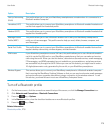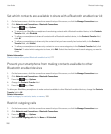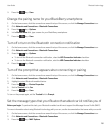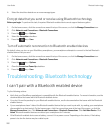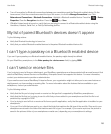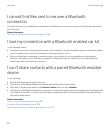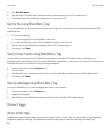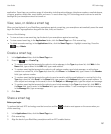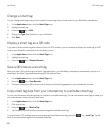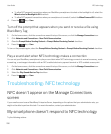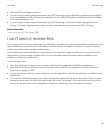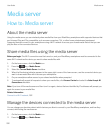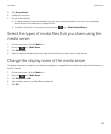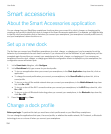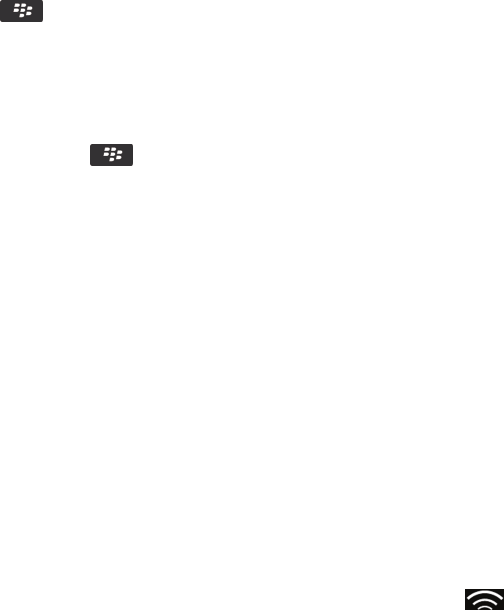
application. Smart tags can contain a range of information including web addresses, telephone numbers, email addresses,
coupons, graphics, media files, event details, and more. To read a smart tag, NFC technology must be turned on and the
backlight on your smartphone must be turned on.
View, save, or delete a smart tag
When you tap the back of your BlackBerry smartphone against a smart tag, your smartphone automatically saves the smart
tag in the Smart Tags application along with the date, time, and location.
Do one of the following:
• To view and save a new smart tag, tap the back of your smartphone against a smart tag.
• To view a saved smart tag, in the Applications folder, click the Smart Tags icon. Click a smart tag.
• To delete a saved smart tag, in the Applications folder, click the Smart Tags icon. Highlight a smart tag. Press the
key > Delete.
Create a smart tag
1. In the Applications folder, click the Smart Tags icon.
2.
Press the key > Create Tag.
• To create a smart tag that presents the option to visit a webpage, in the Type drop-down list, click Web. In the
Name field, type a name. In the URL field, type a web address.
• To create a smart tag that presents the option to call a phone number, send a text message, or add a phone
number to a contact list, in the Type drop-down list, click Phone. In the Name field, type a name. In the Number
field, type a phone number.
• To create a smart tag that presents the option to send an email or add the email address to a contact list, in the
Type drop-down list, click Email. In the Name field, type a name. In the Address field, type an email address. To
set a subject and message for the email, in the in the Subject and Message fields, type the subject and message.
• To create a smart tag that presents the option to send a text message, in the Type drop-down list, click SMS. In
the Name field, type a name. In the Number field, type a phone number. To set a message for the text message,
in the Message field, type a message.
3. Click Save.
Share a smart tag
Before you begin:
To perform this task, NFC technology must be turned on and the indicator must appear on the screen when you
click a smart tag.
1. In the Applications folder, click the Smart Tags icon.
2. Click a smart tag.
3. Align the back of your BlackBerry smartphone with an NFC-enabled device.
User Guide NFC technology
287