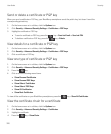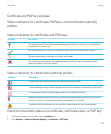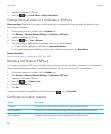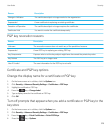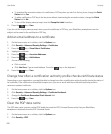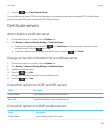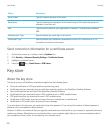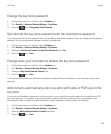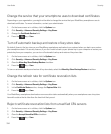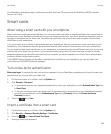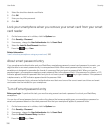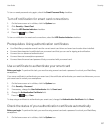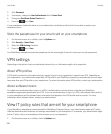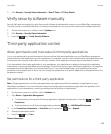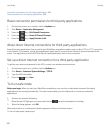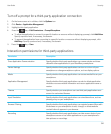Change the service that your smartphone uses to download certificates
Depending on your organization, you might not be able to change the service that your BlackBerry smartphone uses to
download certificates. For more information, contact your administrator.
1. On the home screen or in a folder, click the Options icon.
2. Click Security > Advanced Security Settings > Key Stores.
3. Change the Certificate Service field.
4.
Press the key > Save.
Turn off automatic backup and restore of key store data
By default, items in the key store on your BlackBerry smartphone are backed up or restored when you back up or restore
your smartphone data. For security reasons, if you don't want to back up your private key to your computer or restore your
private key from your computer, you can turn off automatic backup and restore of key store data.
1. On the home screen or in a folder, click the Options icon.
2. Click Security > Advanced Security Settings > Key Stores.
3. Clear the Allow Key Store Backup/Restore checkbox.
4.
Press the key > Save.
To turn on automatic backup and restore of key store data, select the Allow Key Store Backup/Restore checkbox.
Change the refresh rate for certificate revocation lists
1. On the home screen or in a folder, click the Options icon.
2. Click Security > Advanced Security Settings > Key Stores.
3. In the Certificate Status section, change the Expires After field.
4.
Press the key > Save.
Your BlackBerry smartphone downloads a new revocation status automatically when your smartphone uses a key store
item with a status that is older than the time limit that you set.
Reject certificate revocation lists from unverified CRL servers
1. On the home screen or in a folder, click the Options icon.
2. Click Security > Advanced Security Settings > Key Stores.
3. Clear the Accept Unverified CRLs checkbox.
4.
Press the key > Save.
User Guide Security
334