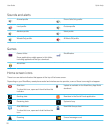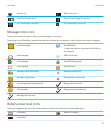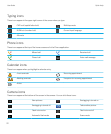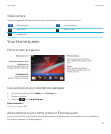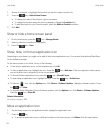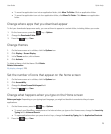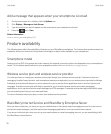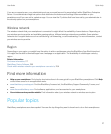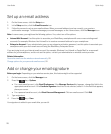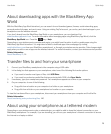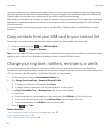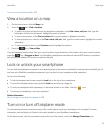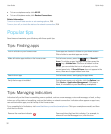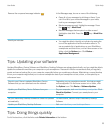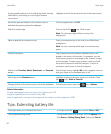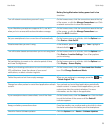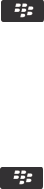
Set up an email address
1. On the Home screen, click the Setup icon.
2. In the Setup section, click the Email Accounts icon.
3. Follow the screens to set up your email address. When your email address is set up correctly, you receive a
confirmation message. To view and manage your email messages, on the Home screen, click the Messages icon.
Note: In some cases, you might see the following options. If so, select one of the options.
• Internet Mail Account: Use this option to associate your BlackBerry smartphone with one or more existing email
accounts (for example, Windows Live Hotmail) or to create a new email address for your smartphone.
• Enterprise Account: If your administrator gave you an enterprise activation password, use this option to associate your
smartphone with your work email account using the BlackBerry Enterprise Server.
If you are trying to set up a Internet email account (for example, Windows Live Hotmail or Google Mail) or a new email
address for your smartphone, and do not see this option, contact your administrator or wireless service provider.
Related information
Reconcile email over the wireless network manually, 91
Change options for your personal email account, 91
Add or change your email signature
Before you begin: Depending on your wireless service plan, this feature might not be supported.
1. On the home screen, click the Messages icon.
2.
Press the key > Options.
• For a work email account, click Email Preferences. If the Message Services field appears, change this field to the
appropriate email account. If the Use Auto Signature check box is not selected, select it. In the field that appears,
place your cursor.
• For a personal email account, click Email Account Management. Click an email account. Click Edit.
3. Type a signature.
4.
Press the key > Save.
Your signature is added to your email after you send it.
User Guide Quick Help
28