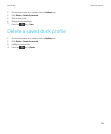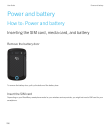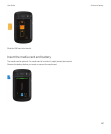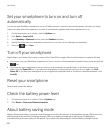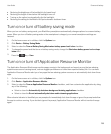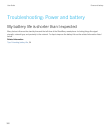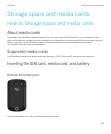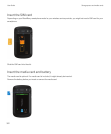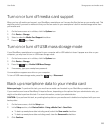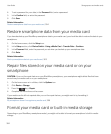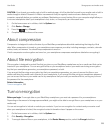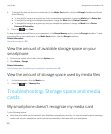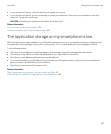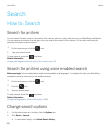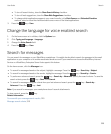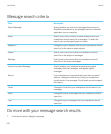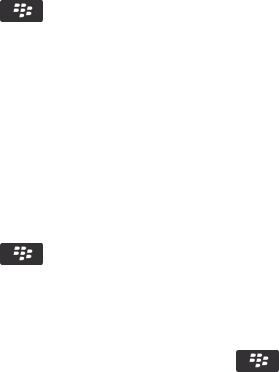
Turn on or turn off media card support
When you turn off media card support, your BlackBerry smartphone can't access the files that are on your media card. This
might be useful if you want to make sure that your files are saved to your smartphone's built-in media storage rather than
your media card.
1. On the home screen or in a folder, click the Options icon.
2. Click Device > Storage.
3. Select or clear the Media Card Support checkbox.
4.
Press the key > Save.
Turn on or turn off USB mass storage mode
If your BlackBerry smartphone is connected to your computer with a USB cable but doesn't appear as a drive on your
computer, you may have to turn on USB mass storage mode.
1. On the home screen or in a folder, click the Options icon.
2. Click Device > Storage.
3.
Press the key > Enable USB Mass Storage.
4. If necessary, type your smartphone password.
Your smartphone appears as a drive on your computer.
To turn off USB mass storage mode, press the key > Disconnect.
Back up smartphone data to your media card
Before you begin: To perform this task, you must have a media card inserted in your BlackBerry smartphone.
If your email account uses a BlackBerry Enterprise Server, depending on the options that your administrator sets, you
might not be able to perform this task. For more information, contact your administrator.
CAUTION
: If you perform this task, any existing backup data on your media card is deleted and replaced with your new
backup data.
1. On the home screen, click the Setup icon.
2. In the Setup section, click Device Switch > Using a Media Card > Save Data.
• To back up smartphone data including email, select the Save emails checkbox.
• To back up smartphone data excluding email, clear the Save emails checkbox.
3. Click Continue.
User Guide Storage space and media cards
303