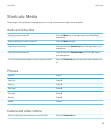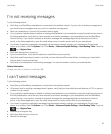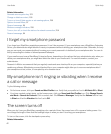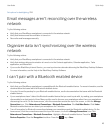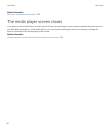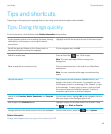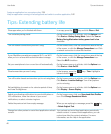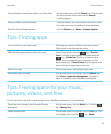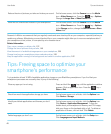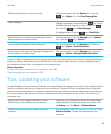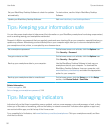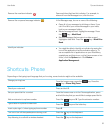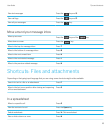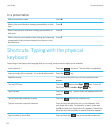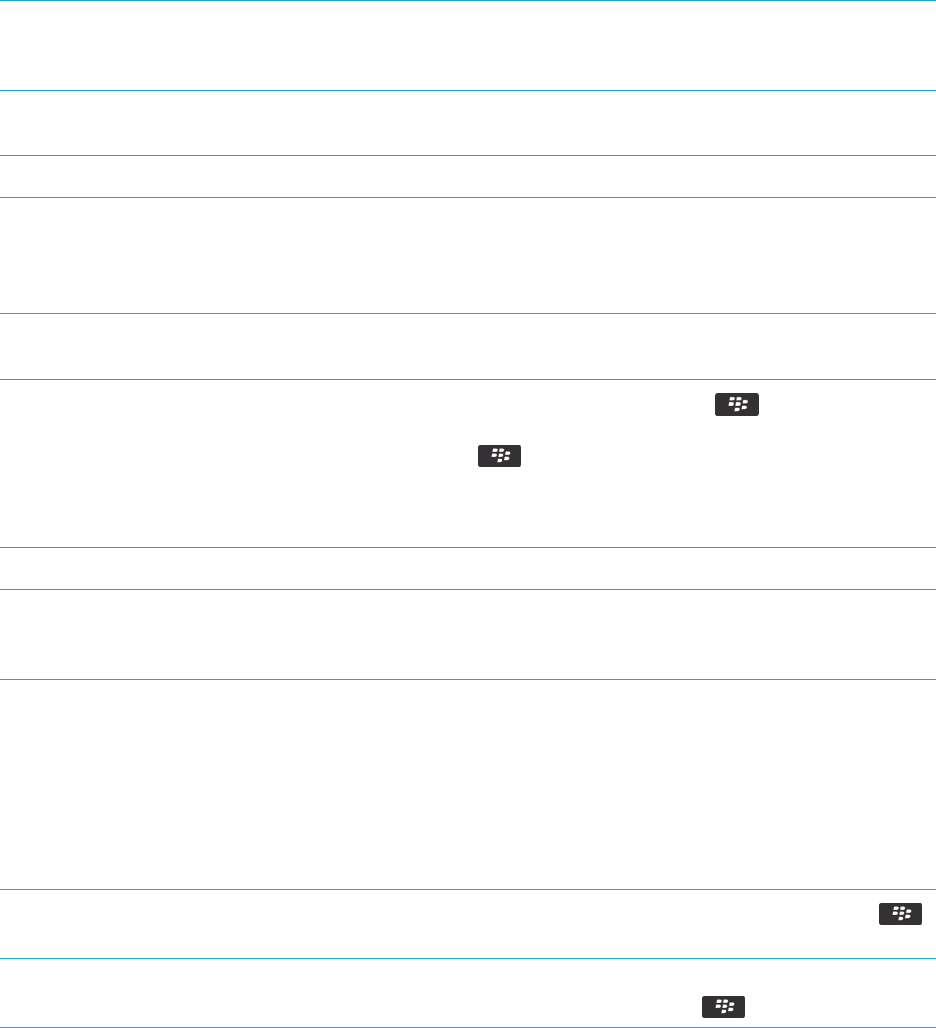
If your smartphone has a camera flash, turn off the flash. On the home screen, click the Camera icon. Click the flash
icon at the bottom of the screen until the flash off
indicator appears.
Keep your battery connections clean. Every few months, use a cotton swab or dry cloth to clean
the metal contacts on the battery and the smartphone.
Check for Device Software updates. Click the Options icon > Device > Software Updates.
Tips: Finding apps
Look in a folder on your home screen. Some apps are located in folders on your home screen.
Click a folder to see what apps are inside.
Make all hidden apps visible on the home screen.
On the home screen, press the key > Show All
Icons. To unhide an app, highlight it and then press the
key > Unhide Icon. If the icon is hidden in other
panels, you can unhide the icon in all panels, or in the
current panel only. If Show All Icons does not appear in the
menu, there are no apps hidden from view.
Search for an app. On the home screen, start typing the app name.
Verify that an app is installed. On the home screen or in a folder, click the Options icon.
Click Device > Application Management. If the app is
listed, it is installed on your BlackBerry smartphone.
Tips: Freeing space for your music,
pictures, videos, and files
You can store files in the built-in media storage on your BlackBerry smartphone or on a media card.
Check how much storage is used by media files and
documents.
On the home screen, click the Media icon. Press the
key > Memory Use.
Delete unneeded files. On the home screen or in a folder, click the Files icon. Find
and highlight a file. Press the key > Delete.
User Guide Tips and shortcuts
47