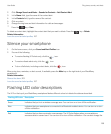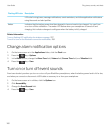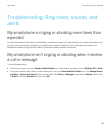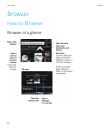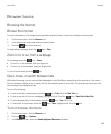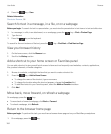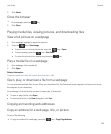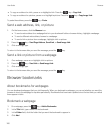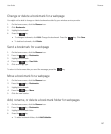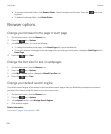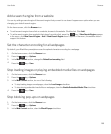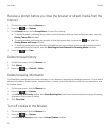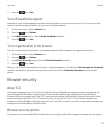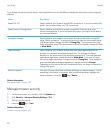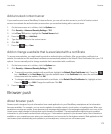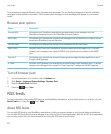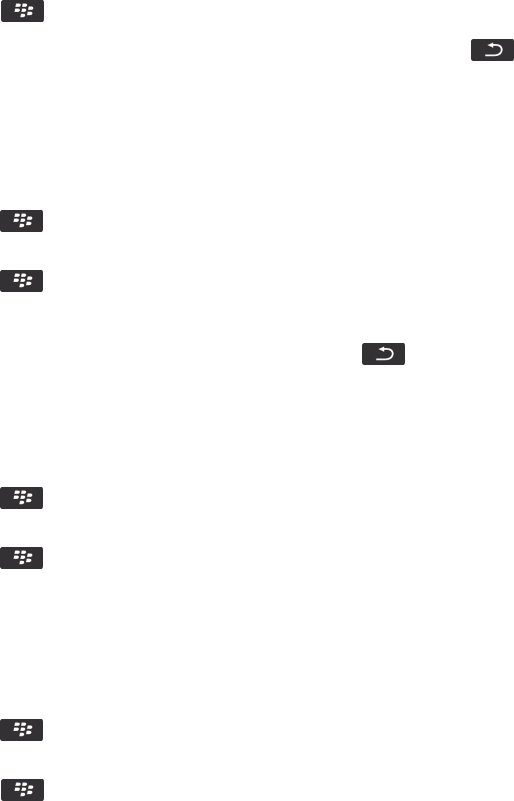
Change or delete a bookmark for a webpage
You might not be able to change or delete bookmarks added by your wireless service provider.
1. On the home screen, click the Browser icon.
2. Click Bookmarks.
3. Highlight a bookmark.
4.
Press the key.
• To change a bookmark, click Edit. Change the bookmark. Press the key. Click Save.
• To delete a bookmark, click Delete.
Send a bookmark for a webpage
1. On the home screen, click the Browser icon.
2.
Press the key > Bookmarks.
3. Highlight a bookmark.
4.
Press the key > Send Link.
5. Click a message type.
To return to the browser after you send the message, press the key.
Move a bookmark for a webpage
1. On the home screen, click the Browser icon.
2.
Press the key > Bookmarks.
3. Highlight a bookmark.
4.
Press the key > Move.
5. Click the new location.
Add, rename, or delete a bookmark folder for webpages
1. On the home screen, click the Browser icon.
2.
Press the key > Bookmarks.
3. Highlight a bookmark folder.
4.
Press the key.
• To add a bookmark folder, click Add Subfolder.
User Guide Browser
167