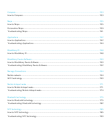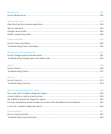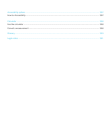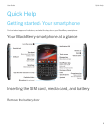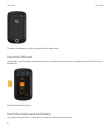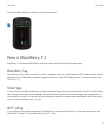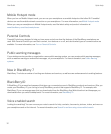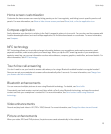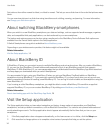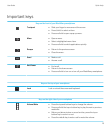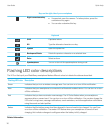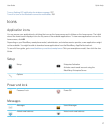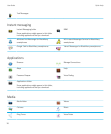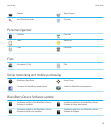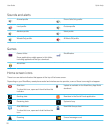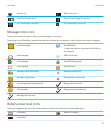Sort pictures from either newest to oldest, or oldest to newest. This lets you see a slide show in the order that pictures were
taken.
You can now view pictures in a slide show using transitions such a sliding, zooming, and panning. For more information,
see Change your slide show options.
About switching BlackBerry smartphones
When you switch to a new BlackBerry smartphone your data and settings, such as supported email messages, organizer
data, and compatible third-party applications, can be transferred to your new smartphone.
The backup and restore process can be done using a media card or the BlackBerry Device Software. Both options are
available from the Device Switch option in the Setup application.
A Switch Smartphones user guide is available at docs.blackberry.com.
Depending on your wireless service provider, this feature might not be available.
Related information
Visit the Setup application, 14
About BlackBerry ID
A BlackBerry ID gives you convenient access to multiple BlackBerry products and services. After you create a BlackBerry
ID
, you can use your BlackBerry ID email address and password to log in to any BlackBerry product that supports
BlackBerry ID. With BlackBerry ID, you can manage apps that you downloaded from the BlackBerry App World storefront
and keep apps you downloaded when you switch smartphones.
You are prompted to log in using your BlackBerry ID when you set up a BlackBerry PlayBook tablet or a BlackBerry
smartphone running BlackBerry 7. If you previously created a BlackBerry ID, you must use it when you set up your new
tablet or smartphone (instead of creating a new BlackBerry ID). You can log in to both a tablet and a smartphone using the
same BlackBerry ID.
If you're using an older BlackBerry smartphone, you might be able to create a BlackBerry ID from within an app that
supports BlackBerry ID, or you can create a BlackBerry ID by visiting www.blackberry.com/blackberryid.
Related information
About downloading apps with the BlackBerry App World, 29
Visit the Setup application
The Setup application helps you learn about navigation and typing, change options to personalize your BlackBerry
smartphone, and set up network connections, such as Bluetooth connections. You can also set up email addresses and
social networking accounts. The Setup application should appear automatically the first time that you turn on your
smartphone.
1. If the Setup application does not appear automatically, on the home screen or in a folder, click the Setup icon.
2. Click a section to change options or to complete a short series of prompts that help you set the options.
User Guide Quick Help
14