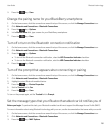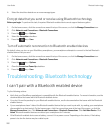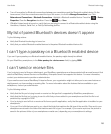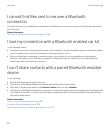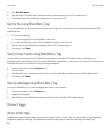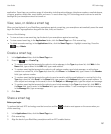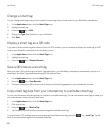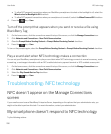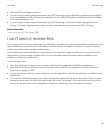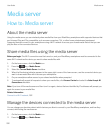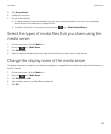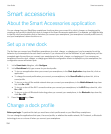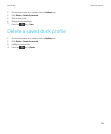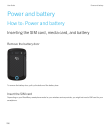Copy Bluetooth pairing information to a writeable smart tag
Before you begin: To perform this task, your BlackBerry smartphone must already be paired with a Bluetooth enabled
device.
To make pairing faster between NFC-enabled devices and a Bluetooth enabled device that does not have NFC, you can
copy the Bluetooth enabled device's pairing information from your smartphone to a writeable smart tag. The next time you
want to pair an NFC-enabled device with the Bluetooth enabled device, you can do so by tapping the writeable smart tag.
1. On the home screen, click the connections area at the top of the screen, or click the Manage Connections icon.
2. Click Networks and Connections > Bluetooth Connections.
3. Highlight a paired device.
4.
Press the key > Write to Tag.
5. Tap the back of your smartphone against a writeable smart tag.
Add a smart tag to or remove a smart tag from your list of favorites
1. In the Applications folder, click the Smart Tags icon.
2. Highlight a smart tag.
• To add a smart tag to your favorites, press the key > Mark as Favorite.
• To remove a smart tag from your favorites, press the key > Unmark as Favorite.
View your list of favorite smart tags
1. In the Applications folder, click the Smart Tags icon.
2.
Press the key > View Favorites.
NFC technology options
Allow NFC payment transactions when your smartphone is turned off,
locked, or the backlight is off
1. On the home screen, click the connections area at the top of the screen, or click the Manage Connections icon.
2. Click Networks and Connections > Near Field Communication.
3. In the Allow NFC Card Transactions section, do any of the following:
User Guide NFC technology
289