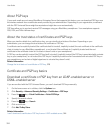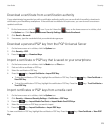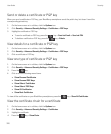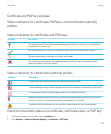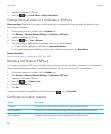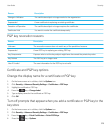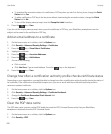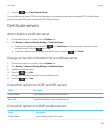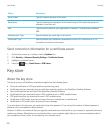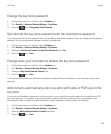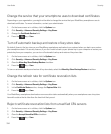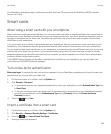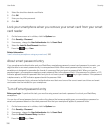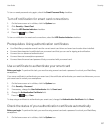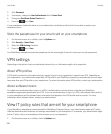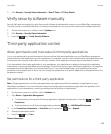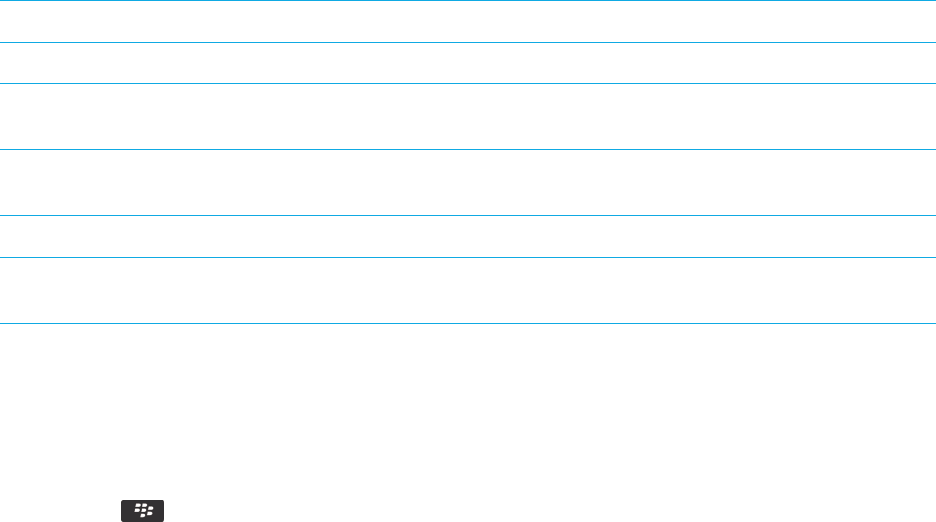
Option Description
Server Name Type the network address of the server.
Base Query Type the base query information for the server using X.509 certificate syntax (for
example, o=test.rim.net).
Port Type the port number for your organization’s network. The default port number is
389.
Authentication Type Specify whether you must log in to the server.
Connection Type Specify whether your BlackBerry smartphone uses an SSL connection or a TLS
connection to connect to the server.
Send connection information for a certificate server
1. On the home screen or in a folder, click the Options icon.
2. Click Security > Advanced Security Settings > Certificate Servers.
3. Highlight a certificate server.
4.
Press the key > Email Server or PIN Server.
Key store
About the key store
The key store on your BlackBerry smartphone might store the following items:
• Personal certificates or PGP keys (public and private key pairs)
• Certificates that you download using a certification authority profile or the BlackBerry Desktop Software
• Root certificates that are included in the BlackBerry Desktop Software
• Certificates that you download from an LDAP-enabled server or DSML-enabled server
• PGP public keys that you download from an LDAP-enabled server
• Certificates or PGP public keys that you import from your smartphone or a media card
• Certificates or PGP public keys that you add from a message
To access items in the key store, you must enter a key store password. If you exceed the number of allowed password
attempts, all your smartphone data is deleted.
Research In Motion recommends that you regularly create and save a backup file on your computer, especially before you
update any software. Maintaining a current backup file on your computer might allow you to recover smartphone data if
your smartphone is lost, stolen, or corrupted by an unforeseen issue.
User Guide Security
332