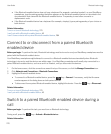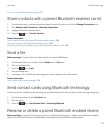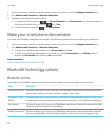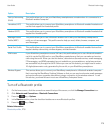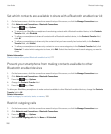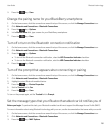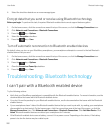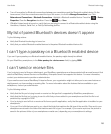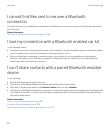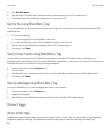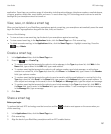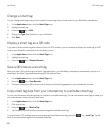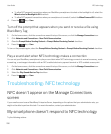• Turn off encryption for Bluetooth connections between your smartphone and the Bluetooth enabled device. On the
home screen, click the connections area at the top of the screen, or click the Manage Connections icon. Click
Networks and Connections > Bluetooth Connections. Highlight a Bluetooth enabled device. Press the > Device
Properties. Clear the Encryption checkbox. Press the key > Save.
• If Mobile Hotspot mode is turned on, verify that you are trying to connect to a Bluetooth enabled device using the
Handsfree, Headset, Serial Port, or Dial-Up Networking profiles.
My list of paired Bluetooth devices doesn't appear
Try the following actions:
• Verify that Bluetooth technology is turned on.
• Verify that you added Bluetooth enabled devices to the paired Bluetooth enabled devices list.
I can't type a passkey on a Bluetooth enabled device
If you can't type a passkey on a Bluetooth enabled device, the passkey might already be defined.
On your BlackBerry smartphone, in the Enter passkey for <device name> field, try typing 0000.
I can't send or receive files
If you're trying to send a file as an attachment, your BlackBerry smartphone must be associated with an email account that
uses the BlackBerry Internet Service or a BlackBerry Enterprise Server that supports this feature. For more information,
contact your wireless service provider or administrator.
If your email account uses a BlackBerry Enterprise Server, your organization might not allow you to use some features or
might prevent you from sending or receiving files. For more information about the features that are available on your
smartphone, contact you administrator.
Try the following actions:
• Verify that the file you're trying to send or receive is a file type that's supported by BlackBerry smartphones.
• Verify that the file that you're trying to send is a file that you have added to your smartphone and that the file is not
protected by copyright or DRM.
• If you're trying to send a file to or receive a file from a specific application, verify that the application is installed on your
smartphone.
• If you can't find a file that was sent to you, check the folder that matches the file type of the sent file. Files sent to your
smartphone are stored in the folder that matches each file's type. For example, if you receive a picture, the picture is
saved in the pictures folder of your smartphone or media card, depending on your smartphone's settings.
User Guide Bluetooth technology
283