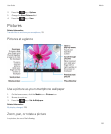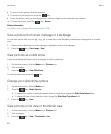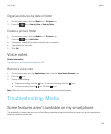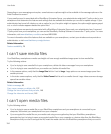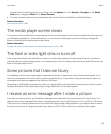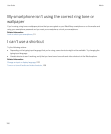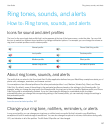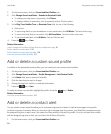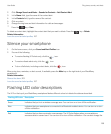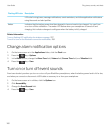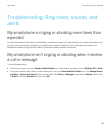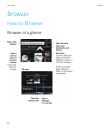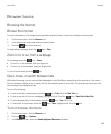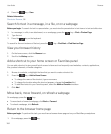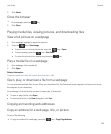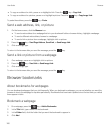2. Click Change Sounds and Alerts > Sounds for Contacts > Add Contact Alert.
3. In the Name field, type the name of the contact alert.
4. In the Contacts field, type the name of the contact.
5. Click a contact.
6. Change the ring tone and alert information for calls and messages.
7.
Press the key > Save.
To delete a contact alert, highlight the contact alert that you want to delete. Press the
key > Delete.
Related information
Icons for sound and alert profiles, 157
Silence your smartphone
1. On the home screen, click your Sound and Alert Profiles icon.
2. Do one of the following:
• To receive flashing LED alerts only, click the icon.
• To receive vibrate alerts only, click the icon.
• To turn off all alerts, including contact alerts, click the icon.
When a ring tone, reminder, or alert sounds, if available, press the Mute key on the right side of your BlackBerry
smartphone.
Related information
Silence the alarm, 201
Icons for sound and alert profiles, 157
Flashing LED color descriptions
The LED on the top of your BlackBerry smartphone flashes different colors to indicate the statuses described.
Flashing LED color Description
Green Indicates that you're in a wireless coverage area. You can turn on or turn off this notification.
Blue Indicates that your smartphone is connected to a Bluetooth enabled device. You can turn on or turn
off this notification.
Red Indicates that you have received a new message. The LED also flashes when your smartphone
accesses data on a smart card. You can turn on or turn off this notification. You can also change the
User Guide Ring tones, sounds, and alerts
159