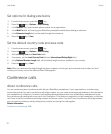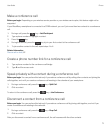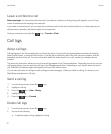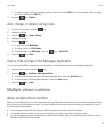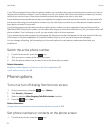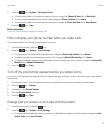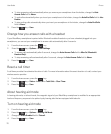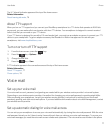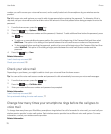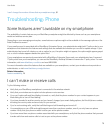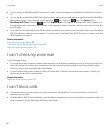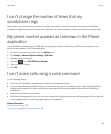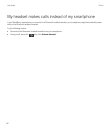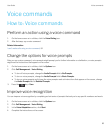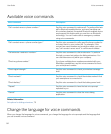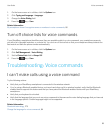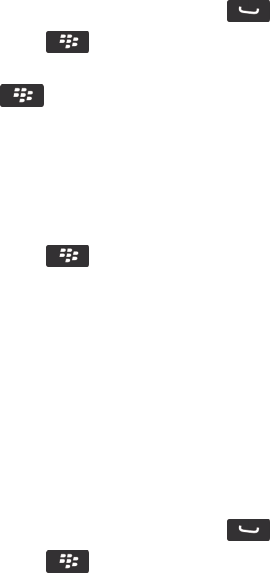
number you call to access your voice mail account, and is usually loaded onto the smartphone by your wireless service
provider.
Tip: With some voice mail systems you need to add a longer pause before entering the password. To determine if this is
required, call your voice mail account and take note of the amount of time that passes before being prompted to enter the
password.
1.
From the home screen, press the key.
2.
Press the key > Options > Voice Mail.
3.
Enter your voice mail access number and the password, if desired. To add additional time before the password, press
the
key.
• To add one or more additional pauses position the cursor at the beginning of the Password field and then select
Add Pause. This option is for adding a short period between the voice mail access number and the password.
• To be prompted before sending the password, position the cursor at the beginning of the Password field and then
select
Add Wait. This option is for adding a longer period between the voice mail access number and the
password.
4.
Press the key > Save.
Related information
I can't check my voice mail, 80
Check your voice mail, 78
Check your voice mail
Depending on your theme, you might be able to check your voice mail from the home screen.
Tip
: You can set the voice mail access number and password to dial automatically to access your voice mail messages.
1.
From the home screen, press the key.
2.
Press the key > Call Voice Mail.
3. Enter your voice mail access number and password as prompted.
Related information
I can't check my voice mail, 80
Set up automatic dialing for voice mail access, 77
Change how many times your smartphone rings before the call goes to
voice mail
To change how many times your BlackBerry smartphone rings before the call is forwarded to voice mail, you must call your
wireless service provider's voice mail system. Each wireless service provider has a different voice mail system. For more
information, contact your wireless service provider.
Related information
User Guide Phone
78