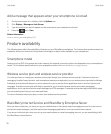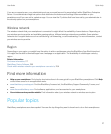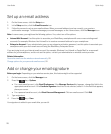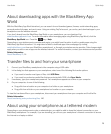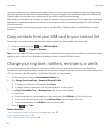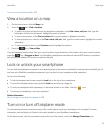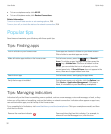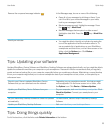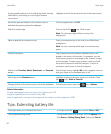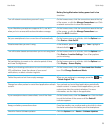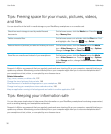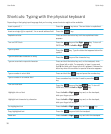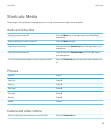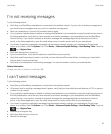Access popular options such as setting the alarm, viewing
notifications, and turning on or turning off network
connections.
Highlight and click the areas at the top of the home screen.
See all the apps and folders on the Home screen, or
minimize the panel and view the wallpaper.
On the navigation bar, click All.
Switch to another app.
Press and hold the key. Click an app.
Note: The other app might still be running in the
background.
Open an app with a convenience key. Press a convenience key on the side of your BlackBerry
smartphone.
Note: You can customize which app a convenience key
opens.
Use pop-up menus. Pop-up menus provide common available actions, and
appear in the center of the screen. For example, you can
use the pop-up menu in a message to file, forward, or reply
to the message. To open a pop-up menu, touch and hold
the screen or press and hold the trackpad. To select a
command, tap the icon or click the trackpad.
Switch to the Favorites, Media, Downloads, and Frequent
panels.
On the home screen, highlight All on the navigation bar and
slide your finger on the trackpad right or left.
Add an app to the Favorites panel. Highlight an app on the home screen or in a folder. Press
the key > Mark as Favorite.
Change options for the home screen such as the wallpaper.
On the home screen, press the key > Options.
Related information
Change what happens when you type on the Home screen, 25
Assign an application to a convenience key, 218
Keep an application running in the background and switch to another application, 242
Tips: Extending battery life
Close apps when you're finished with them.
In an app, press the key and click Close or Exit.
Turn on battery saving mode. On the home screen or in a folder, click the Options icon.
Click Device > Battery Saving Mode. Select the Turn on
User Guide Quick Help
34