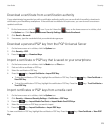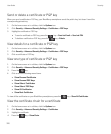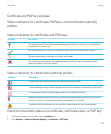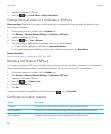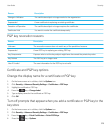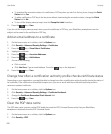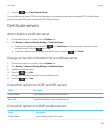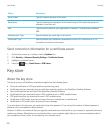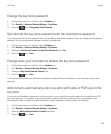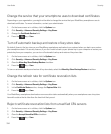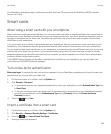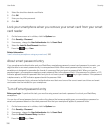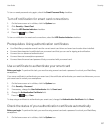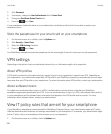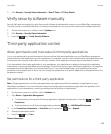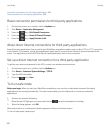Change the key store password
1. On the home screen or in a folder, click the Options icon.
2. Click Security > Advanced Security Settings > Key Stores.
3.
Press the key > Change Key Store Password.
Synchronize the key store password with the smartphone password
If you synchronize the key store password with your BlackBerry smartphone password, when you change your smartphone
password, the key store password changes to match it automatically.
1. On the home screen or in a folder, click the Options icon.
2. Click Security > Advanced Security Settings > Key Stores.
3. Change the Use Device Password as Key Store Password field to Yes.
4.
Press the key > Save.
Change when your smartphone deletes the key store password
1. On the home screen or in a folder, click the Options icon.
2. Click Security > Advanced Security Settings > Key Stores.
3. Change the Key Store Password Timeout field.
4.
Press the key > Save.
To access private keys after your BlackBerry smartphone deletes the key store password, you must type your key store
password.
Add contacts automatically when you add certificates or PGP keys to the
key store
You can set your BlackBerry smartphone to add a contact to your contact list using information from a certificate or PGP
key in your key store. For example, if you add a coworker's public certificate to your key store, your smartphone can
automatically create a contact entry with that person's name, organization, phone number, and address.
1. On the home screen or in a folder, click the Options icon.
2. Click Security > Advanced Security Settings > Key Stores.
3. Select the Add Certificate Email to Contacts checkbox.
4.
Press the key > Save.
User Guide Security
333