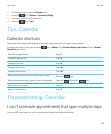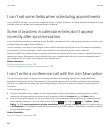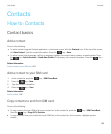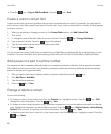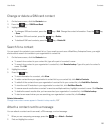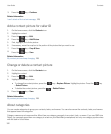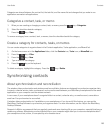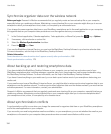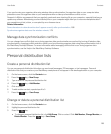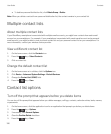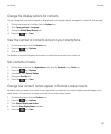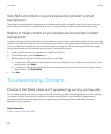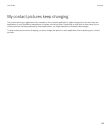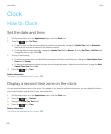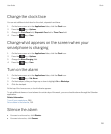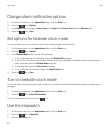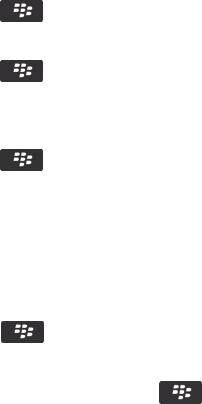
If you synchronize your organizer data using wireless data synchronization, the organizer data on your computer takes
precedence over the organizer data on your smartphone when a data synchronization conflict occurs.
Research In Motion recommends that you regularly create and save a backup file on your computer, especially before you
update any software. Maintaining a current backup file on your computer might allow you to recover smartphone data if
your smartphone is lost, stolen, or corrupted by an unforeseen issue.
Related information
Some characters in calendar entries don't appear correctly after synchronization, 188
Synchronize organizer data over the wireless network, 179
Manage data synchronization conflicts
You can change how conflicts that occur during organizer data synchronization are resolved by turning off wireless data
synchronization, changing conflict resolution options, and synchronizing organizer data using the synchronization tool of
the BlackBerry Desktop Software. For more information about managing conflicts that occur during organizer data
synchronization, see the Help in the BlackBerry Desktop Software.
Personal distribution lists
Create a personal distribution list
You can use personal distribution lists when you send email messages, PIN messages, or text messages. Personal
distribution lists that you create on your BlackBerry smartphone do not appear in the email application on your computer.
1. On the home screen, click the Contacts icon.
2.
Press the key > New Group.
3. Type a name for the personal distribution list.
4.
Press the key > Add Member.
5. Click a contact.
6. To add another contact, repeat steps 4 to 5.
7.
Press the key > Save Group.
Change or delete a personal distribution list
1. On the home screen, click the Contacts icon.
2. Highlight a personal distribution list.
3.
Press the key.
• To change a personal distribution list, click Edit Group. Click a contact. Click Add Member, Change Member, or
Delete Member. Press the key > Save Group.
User Guide Contacts
195