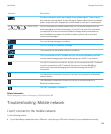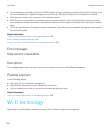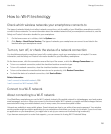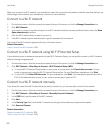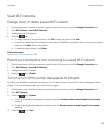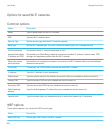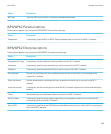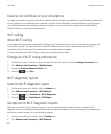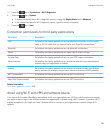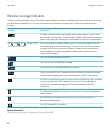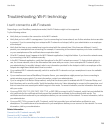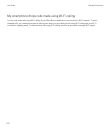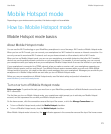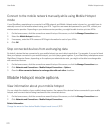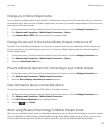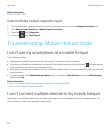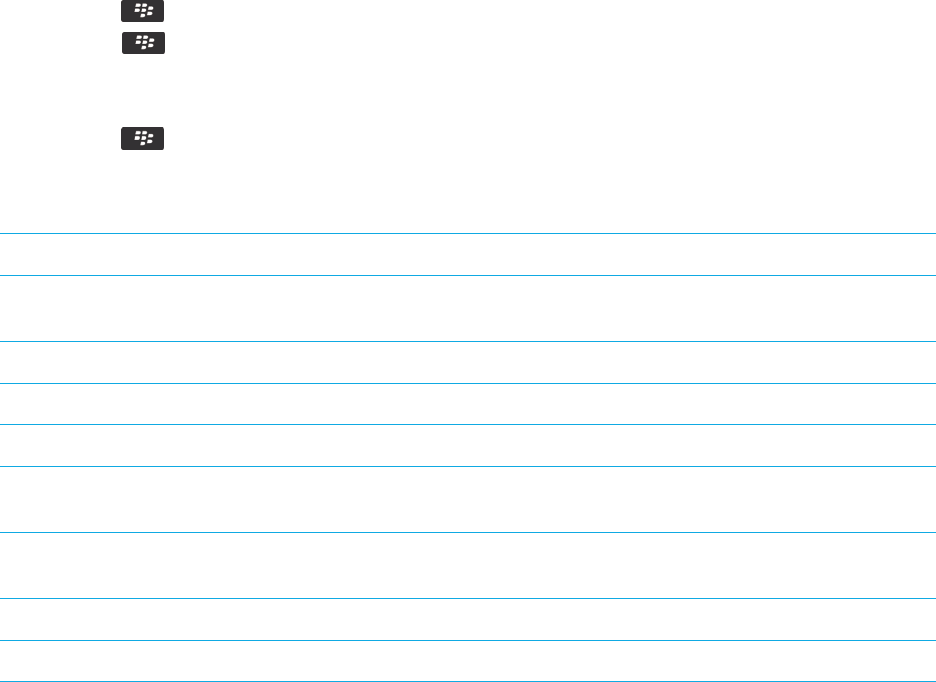
3.
Press the key > Troubleshoot > Wi-Fi Diagnostics.
4.
Press the key > Options.
• To include advanced data in Wi-Fi diagnostic reports, change the Display Mode field to Advanced.
• To set a default recipient for Wi-Fi diagnostic reports, type the contact information.
5.
Press the key > Save.
Connection permissions for third-party applications
Permission Description
USB Set whether third-party applications can use physical connections, such as a USB
cable or RS-232 cable, that you have set up for your BlackBerry smartphone.
Bluetooth Set whether third-party applications can use Bluetooth connections.
Phone Set whether third-party applications can make calls or access call logs.
Location Data Set whether third-party applications can use your GPS location information.
Server Network Set whether third-party applications can access the Internet or your organization's
intranet using your organization's network.
Internet Set whether third-party applications can access the Internet through your wireless
service provider (for example, using a direct Internet connection or WAP gateway).
Wi-Fi (if supported) Set whether third-party applications can use Wi-Fi connections.
Near Field Communication Set whether third-party applications can use NFC connections.
Related information
Third-party application control, 339
About using Wi-Fi with VPN and software tokens
If you have a Wi-Fi enabled BlackBerry smartphone and if your organization uses a VPN to control access to its network,
you might be able to log in to the VPN and access your organization's network using a Wi-Fi network. If you have a Wi-Fi
enabled smartphone, you might also need a software token to connect to your organization's network using a Wi-Fi
network.
User Guide Manage Connections
267