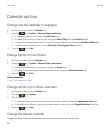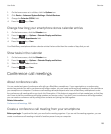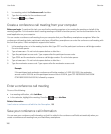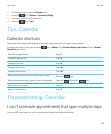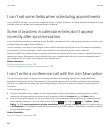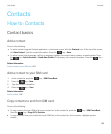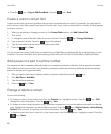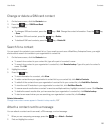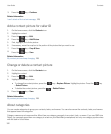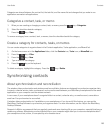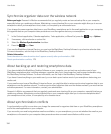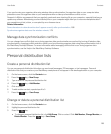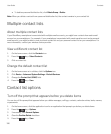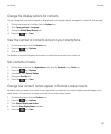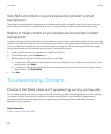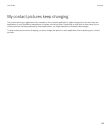3.
Press the key > Continue.
Related information
I can't attach a file to a text message, 128
Add a contact picture for caller ID
1. On the home screen, click the Contacts icon.
2. Highlight a contact.
3.
Press the key > Edit.
4.
Press the key > Add Picture.
5. Find, highlight, and click a picture.
6. If necessary, move the crop box to the portion of the picture that you want to use.
7.
Press the key > Crop & Save.
8.
Press the key > Save.
Related information
My contact pictures keep changing, 199
Change or delete a contact picture
1. On the home screen, click the Contacts icon.
2. Highlight a contact.
3.
Press the key > Edit.
4. Highlight the contact picture.
• To change the contact picture, press the key > Replace Picture. Highlight a picture. Press the key
> Select Picture.
• To delete the contact picture, press the > Delete Picture.
5.
Press the key > Save.
Related information
My contact pictures keep changing, 199
About categories
You can create categories to group your contacts, tasks, and memos. You can also narrow the contacts, tasks, and memos
that appear based on categories.
Category names are not case sensitive. More than one category can apply to a contact, task, or memo. If you use IBM Lotus
Notes, you can apply more than one category to a task on your BlackBerry smartphone, but only one category synchronizes
with the task in Lotus Notes.
User Guide Contacts
192