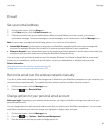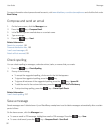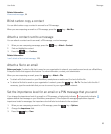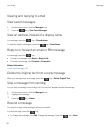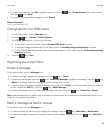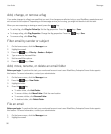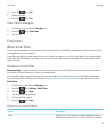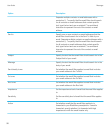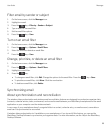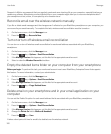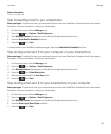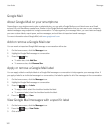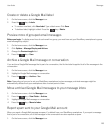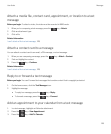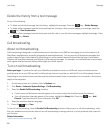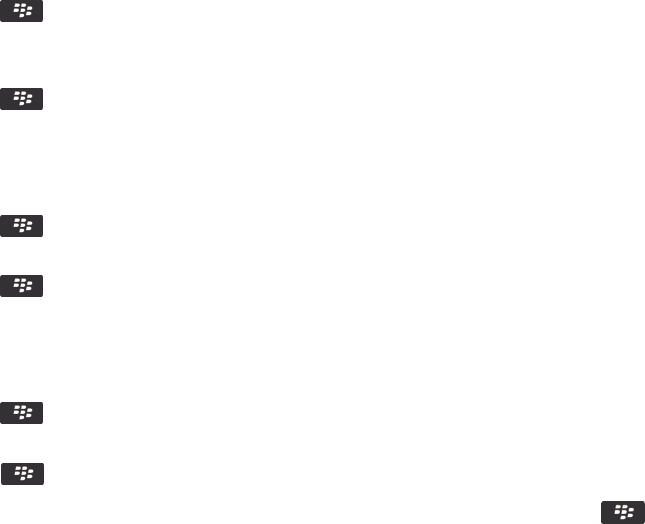
Filter email by sender or subject
1. On the home screen, click the Messages icon.
2. Highlight an email.
3.
Press the key > Filter by > Sender or Subject.
4. Type a name for the email filter.
5. Set the email filter options.
6.
Press the key > Save.
Turn on an email filter
1. On the home screen, click the Messages icon.
2.
Press the key > Options > Email Filters.
3. Select the checkbox beside an email filter.
4.
Press the key > Save.
Change, prioritize, or delete an email filter
1. On the home screen, click the Messages icon.
2.
Press the key > Options > Email Filters.
3. Highlight an email filter.
4.
Press the key.
• To change an email filter, click Edit. Change the options for the email filter. Press the key > Save.
• To prioritize an email filter, click Move. Click the new location.
• To delete an email filter, click Delete.
Synchronizing email
About synchronization and reconciliation
The wireless data synchronization and wireless email reconciliation features are designed to synchronize organizer data
(contacts, calendar entries, tasks, and memos) and reconcile email between your BlackBerry smartphone and the email
application on your computer over the wireless network.
In rare cases, if your smartphone doesn't recognize fields in a contact, calendar entry, or email account, some data or
email can't be synchronized or reconciled.
If wireless data synchronization isn't available on your smartphone or if you turned off this feature, you can use the
BlackBerry Desktop Software to synchronize your organizer data. For more information, see the Help in the BlackBerry
Desktop Software.
User Guide Messages
99