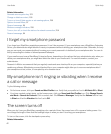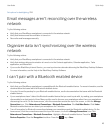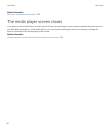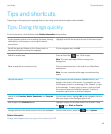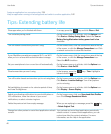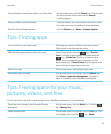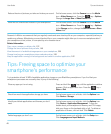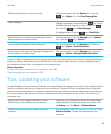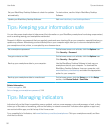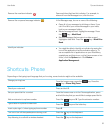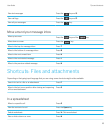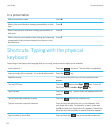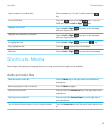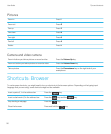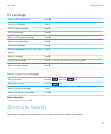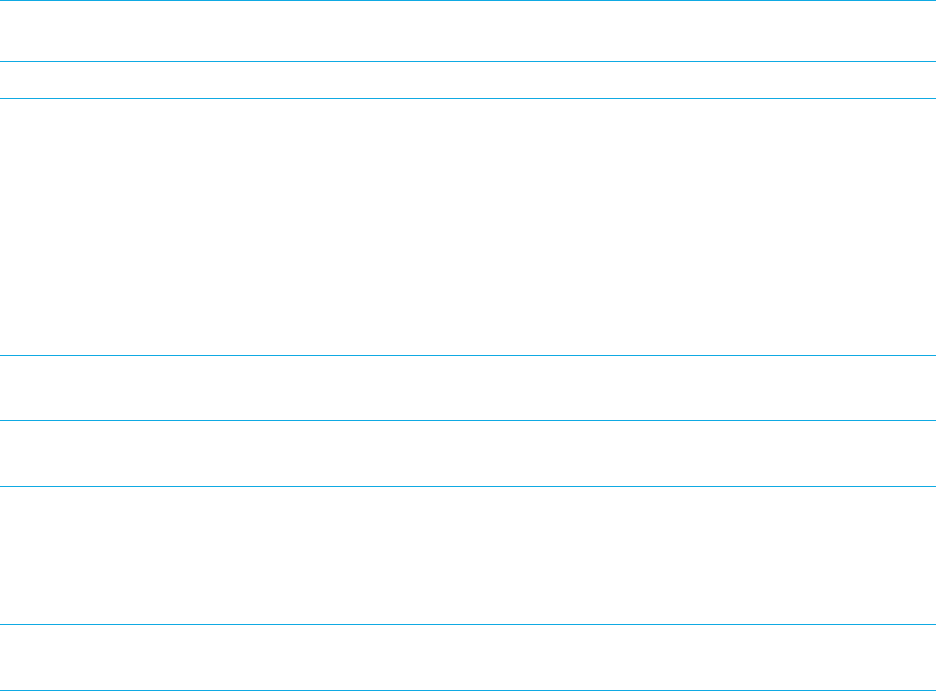
Set your BlackBerry Desktop Software to check for updates
automatically.
For instructions, see the Help in BlackBerry Desktop
Software.
Update your BlackBerry Desktop Software . Visit www.blackberry.com/desktopsoftware.
Tips: Keeping your information safe
You can take some simple steps to help prevent the information on your BlackBerry smartphone from being compromised,
such as avoiding leaving your smartphone unattended.
Research In Motion recommends that you regularly create and save a backup file on your computer, especially before you
update any software. Maintaining a current backup file on your computer might allow you to recover smartphone data if
your smartphone is lost, stolen, or corrupted by an unforeseen issue.
Set a smartphone password. On the home screen or in a folder, click the Options icon.
Click Security > Password.
Encrypt contacts and files. On the home screen or in a folder, click the Options icon.
Click Security > Encryption.
Back up your smartphone data to your computer. Use the BlackBerry Desktop Software to back up your
smartphone data to your computer. To download the
BlackBerry Desktop Software, from your computer, visit
www.blackberry.com/desktop and select the appropriate
option for your computer.
Back up your smartphone data to a media card. On the home screen, click the Setup icon. In the Setup
section, click Device Switch > Save Data.
Related information
Turn on encryption, 305
Set or change your smartphone password, 314
Tips: Managing indicators
Indicators tell you that there is something new or updated, such as a new message, voice mail message, or feed, or they
inform you of the status of something, such as the battery or network connection. Indicators often appear on app icons,
new content within apps, and at the top of the Home screen.
For a complete list of indicators, visit www.blackberry.com/docs/smartphones. Click your smartphone model, and then
click the Icon Guide.
User Guide Tips and shortcuts
50