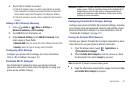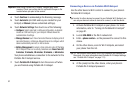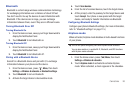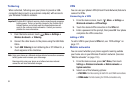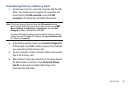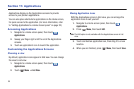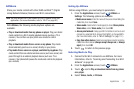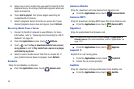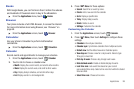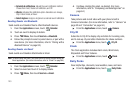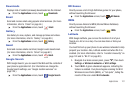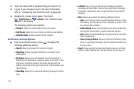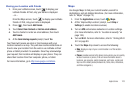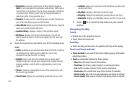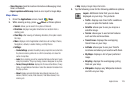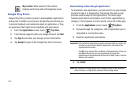Applications 99
Books
With Google Books, you can find more than 3 million free ebooks
and hundreds of thousands more to buy in the eBookstore.
ᮣ
From the
Applications
menu, touch
Books
.
Browser
Your phone includes a full HTML Browser, to access the internet.
For more information about using Browser, see “Browser” on
page 68.
ᮣ
From the
Applications
screen, touch
Browser
.
Calculator
Use your phone’s Calculator to perform mathematical
calculations.
ᮣ
From the
Applications
screen, touch
Calculator
.
Calendar
Record events and appointments to manage your schedule.
1. From the
Applications
screen, touch
Calendar
.
2. Touch a tab to choose a calendar view:
•Month
: Display the current month, and scroll to other months.
•Week
: Display the current week, and scroll to other weeks.
•Day
: Display today’s schedule, and scroll to other days.
•List
: Display events in a chronological list.
3. Press
Menu
for these options:
•Search
: Search for an event by name.
•Create
: Add a new event to the calendar.
•Go to
: Display a specific date.
•Today
: Display today’s events.
• Delete
: Delete an event.
• Settings
: Customize the calendar.
Customizing the Calendar
1. From the
Applications
screen, touch
Calendar
.
2. Press
Menu
, then touch
Settings
to configure these
settings:
• Calendars
: View all your calendars.
• Calendar sync
: Synchronize calendars from multiple accounts.
• Default view
: Set the default view when Calendar opens.
• View days as
: Choose a view for a day’s events. Select a type:
Time grid, or Event list.
• First day of week
: Choose a day to begin each week.
• Hide declined events
: Enable or disable display of events.
• Lock time zone
: Lock event time based on your current
user-selected time zone). Select a time zone from within the Select
time zone field.
• Select time zone
: Choose a time zone.