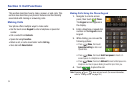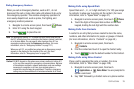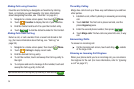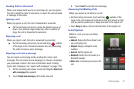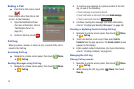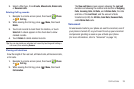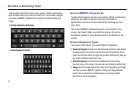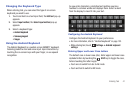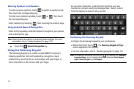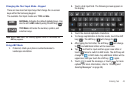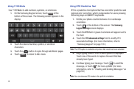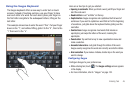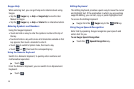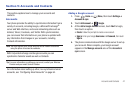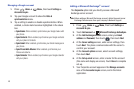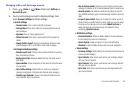42
Entering Symbols and Numbers
To enter common symbols, touch to switch to symbol mode,
then touch the corresponding key.
To enter less-common symbols, touch
➔
, then touch
the corresponding key.
Enter numbers by touching , then touching the number keys.
Using Android Speech Recognition
Enter text by speaking. Android Keyboard recognizes your speech
and enters text for you.
Note:
Enable Speech Recognition in Android Keyboard settings. (For more
information, refer to “Android keyboard” on page 133.)
ᮣ
Touch the
Speech Recognition
key
.
Using the Samsung Keypad
The Samsung Keypad is a custom screen QWERTY keyboard,
featuring predictive text and handwriting recognition. Input
characters by touching the on-screen keys with your finger, or
trace characters on the screen with your finger.
As you enter characters, predictive text matches your key
touches to common words and displays them. Select a word
from the display to insert it into your text.
Configuring the Samsung Keypad
Configure the Samsung Keypad to your preferences.
•
While entering text,
touch . The
Samsung keypad settings
screen appears in the display.
•
For more information, refer to
“Samsung keypad”
on page 133.
Note:
In Landscape orientation touching the key displays the
Samsung
keypad settings
, but in Portrait orientation it displays
Portrait
keypad
types
:
Qwerty Keypad
and
3x4 Keypad
.